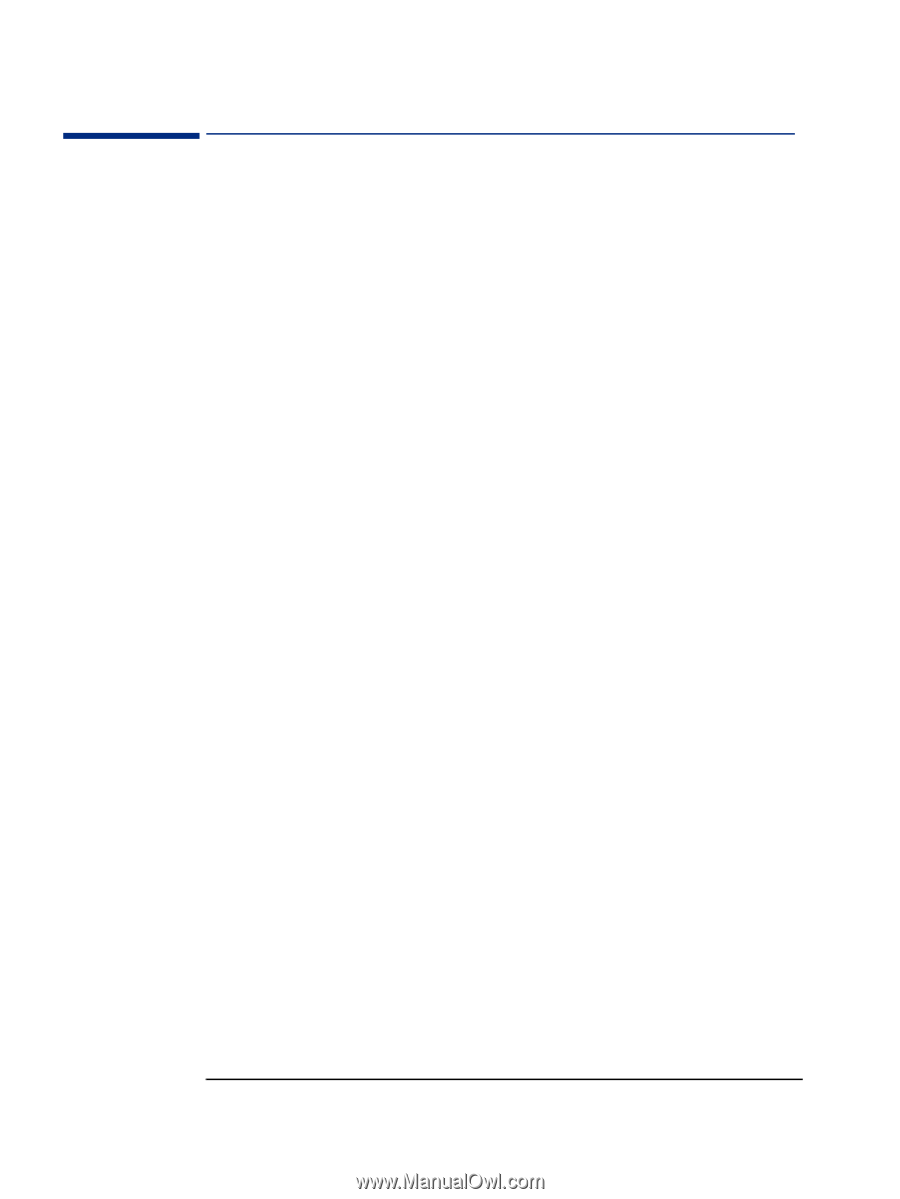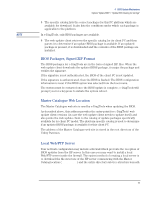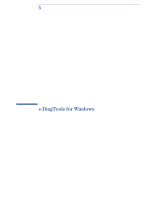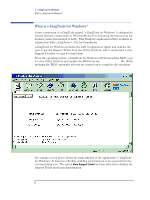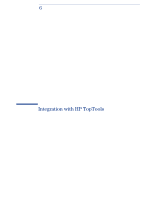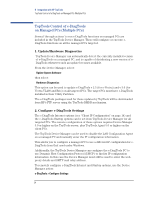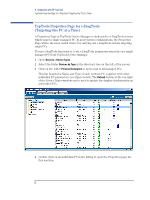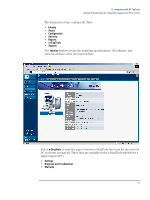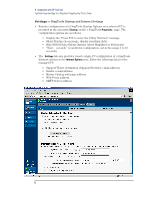HP Brio ba410 hp kayak xm600 series 2, hp brio ba410 pcs, hp e-diagtools versi - Page 26
TopTools Control of e-DiagTools on Managed PCs (Multiple PCs), 1. Update/Hardware Diagnostics
 |
View all HP Brio ba410 manuals
Add to My Manuals
Save this manual to your list of manuals |
Page 26 highlights
6 Integration with HP TopTools TopTools Control of e-DiagTools on Managed PCs (Multiple PCs) TopTools Control of e-DiagTools on Managed PCs (Multiple PCs) Several 'through-actions' to run e-DiagTools functions on managed PCs are included in the TopTools Device Manager. These will configure or execute eDiagTools functions on all the managed PCs targeted. 1. Update/Hardware Diagnostics TopTools Device Manager can automatically detect the currently installed version of e-DiagTools on a managed PC, and is capable of distributing a new version of eDiagTools whenever such an update becomes available. From the Device Manager, select: Update System Software then select: Hardware Diagnostics This option can be used to update e-DiagTools v 2.5 (for e-Vectra) and v 3.0 (for Vectra VL400 and Brio) on all targeted PCs. The target PCs must have e-DiagTools installed in their Utility Partition. The e-DiagTools packages used for these updates by TopTools will be downloaded from HP's FTP server using the TopTools RMDB mechanism. 2. Configure e-DiagTools Settings The e-DiagTools Internet options (see "Client IP Configuration" on page 14) and the e-DiagTools Startup options can be set from TopTools Device Manager for all targeted PCs. The remote configuration of these options requires Device Manager 5.0 or higher on the TopTools server, plus TopTools Agent 5.0 or higher on the client PCs. The TopTools Device Manager can be used to disable the LAN Configuration Agent on a managed PC and manually enter the IP configuration information. This allows you to configure a managed PC to use a different IP configuration for eDiagTools from that used under Windows. Additionally, the TopTools Device Manager can configure the e-DiagTools PC to use Dynamic Host Configuration Protocol (DHCP) to find its IP configuration information. In this case the Device Manager must still be used to enter the webproxy details and SMTP mail relay address. To remotely configure e-DiagTools Internet and Startup options, use the Device Manager action: e-DiagTools > Configure Settings 24