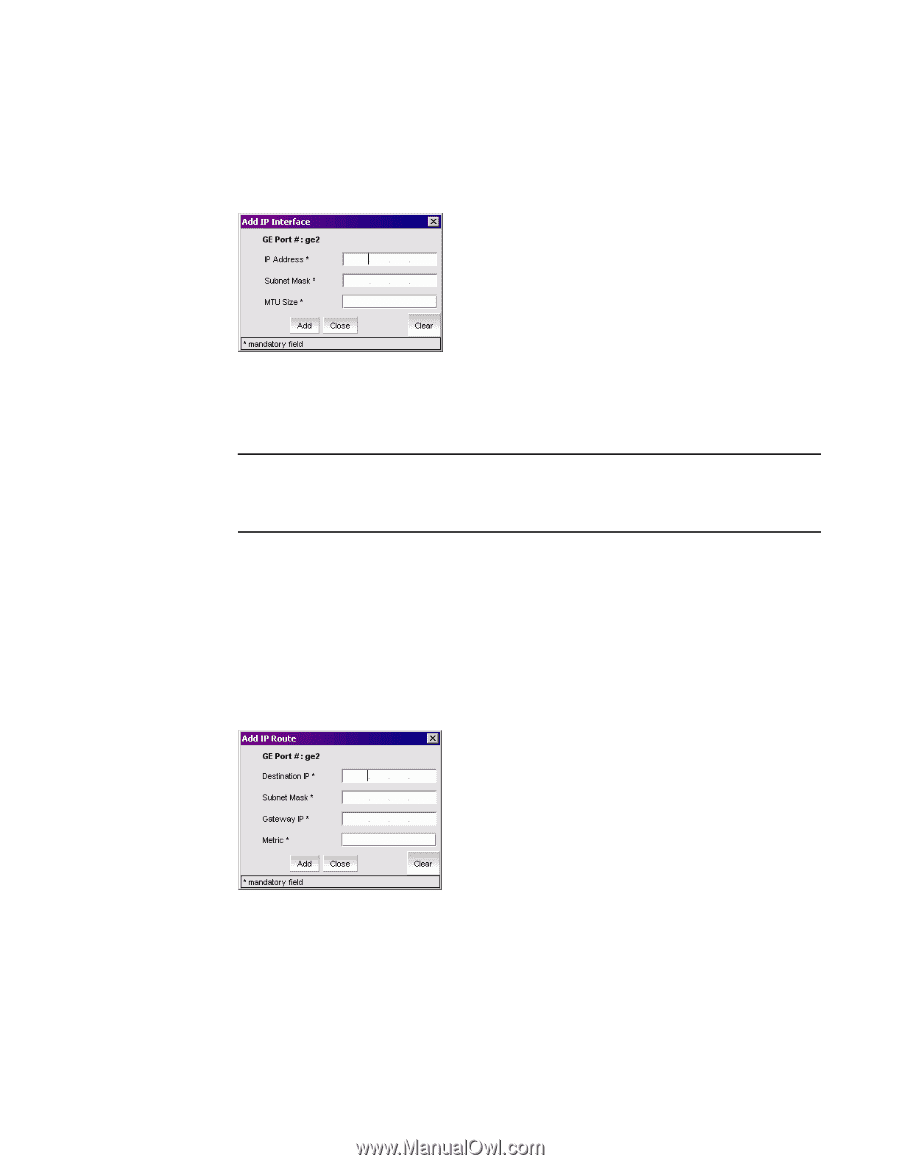| Section |
Page |
| Contents |
5 |
| About This Document |
17 |
| In this chapter |
17 |
| How this document is organized |
17 |
| Supported hardware and software |
18 |
| What’s new in this document |
19 |
| Document conventions |
19 |
| Text formatting |
19 |
| Notes, cautions, and warnings |
20 |
| Key terms |
20 |
| Additional information |
20 |
| Brocade resources |
20 |
| Other industry resources |
21 |
| Getting technical help |
21 |
| Document feedback |
22 |
| Introducing Web Tools |
23 |
| In this chapter |
23 |
| System requirements |
23 |
| Setting Refresh Frequency for Internet Explorer |
24 |
| Deleting temporary internet files used by Java applications |
25 |
| Installing Java on the workstation |
26 |
| Installing the JRE on your Solaris or Linux client workstation |
26 |
| Installing patches on Solaris |
26 |
| Installing the Java plug-in on Windows |
27 |
| Configuring the Java plug-in |
27 |
| Configuring the Java plug-in for Windows |
27 |
| Configuring the Java plug-in for Mozilla family browsers |
28 |
| Value line licenses |
29 |
| Opening Web Tools |
30 |
| Logging in |
31 |
| Logging out |
34 |
| Administrative domains |
34 |
| Admin Domains and login |
35 |
| Admin Domains and switch WWN |
35 |
| Admin Domains and zoning |
35 |
| Role-Based Access Control |
36 |
| Session management |
36 |
| Ending a Web Tools session |
37 |
| Requirements for IPv6 support |
37 |
| Using the Web Tools Interface |
38 |
| In this chapter |
38 |
| Viewing Switch Explorer |
38 |
| Tasks |
40 |
| Fabric Tree |
40 |
| Changing the Admin Domain context |
41 |
| Switch View buttons |
42 |
| Switch View |
42 |
| Switch Events and Switch Information |
44 |
| Displaying tool tips |
44 |
| Right-click options |
45 |
| Refresh rates |
46 |
| Displaying switches in the fabric |
47 |
| Working with Web Tools: recommendations |
47 |
| Opening a Telnet or SSH client window |
48 |
| Managing Fabrics and Switches |
49 |
| In this chapter |
49 |
| Managing fabrics and switches using Web Tools |
49 |
| Opening the Switch Administration window |
51 |
| Refreshing the Switch Administration window |
51 |
| Configuring IP and netmask information |
51 |
| Configuring a syslog IP address |
52 |
| Removing a syslog IP address |
53 |
| Setting Up IP Filtering |
53 |
| Managing blades |
54 |
| Enabling or disabling a blade |
54 |
| Configuring a switch |
55 |
| Enabling and disabling a switch |
56 |
| Changing the switch name |
56 |
| Changing the switch domain ID |
56 |
| Viewing and printing a switch report |
57 |
| Rebooting the switch |
57 |
| Performing a fast boot |
57 |
| Performing a reboot |
57 |
| Changing system configuration parameters |
58 |
| Configuring fabric settings |
58 |
| Enabling insistent domain ID mode |
59 |
| Configuring virtual channel settings |
59 |
| Configuring arbitrated loop parameters |
60 |
| Configuring system services |
60 |
| Configuring signed firmware |
61 |
| Managing licensed features |
61 |
| Activating a license on a switch |
62 |
| Removing a license from a switch |
63 |
| Administering High Availability |
63 |
| Launching the High Availability Window |
63 |
| Synchronizing Services on the CP |
64 |
| Initiating a CP Failover |
65 |
| Monitoring events |
66 |
| Displaying Fabric Events |
66 |
| Displaying Switch Events |
67 |
| Filtering Fabric and Switch Events |
68 |
| Filtering events by event severity levels |
69 |
| Filtering events by message ID |
70 |
| Filtering events by service component |
70 |
| Displaying a fabric summary report |
70 |
| Displaying the Name Server entries |
71 |
| Printing the Name Server entries |
72 |
| Displaying detailed Name Server information for a particular device |
73 |
| Displaying the zone members of a particular device |
73 |
| Physically locating a switch using beaconing |
73 |
| Maintaining Configurations and Firmware |
74 |
| In this chapter |
74 |
| Maintaining configurations |
74 |
| Creating a backup of a configuration file |
75 |
| Restoring a configuration |
76 |
| Performing a firmware download |
77 |
| Interoperability |
79 |
| Configuring interoperability |
80 |
| Managing Your Ports |
81 |
| In this chapter |
81 |
| Viewing and managing ports using Web Tools |
81 |
| Opening the Port Administration window |
81 |
| Port Administration window components |
83 |
| Identifying controllable ports |
84 |
| Configuring ports |
85 |
| Configuring FC ports |
85 |
| Configuring FCIP ports |
87 |
| Configuring GbE ports |
88 |
| Assigning a name to a port |
88 |
| Enabling and disabling a port |
89 |
| Persistent enabling and disabling ports |
90 |
| Enabling and disabling NPIV ports |
90 |
| Enabling NPIV ports |
90 |
| Disabling NPIV ports |
91 |
| Activating ports |
91 |
| Enabling Ports on Demand |
92 |
| Enabling Dynamic Ports on Demand |
92 |
| Disabling Dynamic Ports on Demand |
93 |
| Reserving and releasing licenses on a port basis |
93 |
| Swapping port index |
93 |
| Swapping ports |
94 |
| Determining if a port index has been swapped with another switch port |
94 |
| Managing Administrative Domains |
96 |
| In this chapter |
96 |
| About administrative domains |
96 |
| Requirements for Admin Domains |
96 |
| User-defined Admin Domains |
97 |
| System-defined Admin Domains |
97 |
| Admin Domain membership |
98 |
| Enabling administrative domains |
98 |
| Using the Admin Domain window |
98 |
| Opening the Admin Domain window |
101 |
| Refreshing fabric information |
101 |
| Refreshing Admin Domain information |
101 |
| Saving local admin domain changes |
102 |
| Closing the Admin Domain window |
102 |
| Creating and populating domains |
103 |
| Creating an Admin Domain |
103 |
| Activating or deactivating an Admin Domain |
105 |
| Managing administrative domains |
106 |
| Adding and removing members |
106 |
| Renaming Admin Domains |
107 |
| Deleting Admin Domains |
107 |
| Administering ISL Trunking |
109 |
| In this chapter |
109 |
| About ISL trunking |
109 |
| F_port trunk groups |
109 |
| Creating and maintaining F_port trunk groups |
110 |
| Disabling or reenabling trunking mode on a port |
111 |
| Viewing trunk group information |
112 |
| Monitoring Performance |
113 |
| In this chapter |
113 |
| Monitoring performance using Web Tools |
113 |
| Predefined performance graphs |
114 |
| User-defined graphs |
117 |
| Canvas configurations |
117 |
| Opening the Performance Monitoring window |
117 |
| Creating basic performance monitor graphs |
118 |
| Customizing basic monitoring graphs |
118 |
| Creating advanced performance monitoring graphs |
120 |
| Creating SID-DID Performance Graphs |
120 |
| Creating an SCSI vs. IP Traffic Graph |
121 |
| Creating SCSI Command Graphs |
122 |
| Creating AL_PA Error Graphs |
123 |
| Managing performance graphs |
123 |
| Saving graphs to a canvas |
123 |
| Adding graphs to an existing canvas |
124 |
| Printing a single graph |
124 |
| Printing all graphs in a canvas |
125 |
| Modifying graphs |
125 |
| Administering Zoning |
126 |
| In this chapter |
126 |
| Introducing zoning |
126 |
| Basic Zones |
126 |
| Traffic Isolation zones |
126 |
| Configuring zoning |
127 |
| Opening the Zone Administration window |
127 |
| Setting the default zoning mode |
127 |
| Managing zoning with Web Tools |
128 |
| Refreshing fabric information |
129 |
| Refreshing Zone Administration window information |
130 |
| Saving local zoning changes |
130 |
| Select a zoning view |
131 |
| Creating and populating zone aliases |
132 |
| Adding and removing members of a zone alias |
132 |
| Renaming zone aliases |
133 |
| Deleting zone aliases |
133 |
| Creating and populating zones |
134 |
| Adding and removing members of a zone |
134 |
| Renaming zones |
135 |
| Cloning zones |
135 |
| Deleting zones |
135 |
| Creating and populating traffic isolation zones |
136 |
| Managing zone configurations |
136 |
| Creating zone configurations |
137 |
| Adding or removing zone configuration members |
138 |
| Renaming zone configurations |
138 |
| Cloning zone configurations |
139 |
| Deleting zone configurations |
139 |
| Enabling zone configurations |
139 |
| Disabling zone configurations |
140 |
| Displaying enabled zone configurations |
140 |
| Displaying zone configuration summaries |
141 |
| Creating configuration analysis reports |
142 |
| Displaying zones Initiator/Target accessibility |
143 |
| Managing the zoning database |
144 |
| Adding a WWN to multiple aliases and zones |
144 |
| Removing a WWN from multiple aliases and zones |
144 |
| Replacing a WWN in Multiple Aliases and Zones |
145 |
| Searching for zone members |
145 |
| Clearing the Zoning Database |
145 |
| Using Zoning Wizards |
146 |
| Best practices for zoning |
148 |
| Interoperability considerations for zoning |
148 |
| Working With Diagnostic Features |
149 |
| In this chapter |
149 |
| Managing trace dumps |
149 |
| How a trace dump is used |
150 |
| Setting up automatic trace dump transfers |
150 |
| Specifying a remote server |
151 |
| Enabling automatic transfer of trace dumps |
151 |
| Disabling automatic trace uploads |
151 |
| Displaying switch information |
152 |
| Viewing detailed fan hardware status |
152 |
| Viewing the temperature status |
153 |
| Viewing the power supply status |
154 |
| Checking the physical health of a switch |
154 |
| Interpreting port LEDs |
156 |
| Port icon colors |
157 |
| LED representations |
157 |
| Brocade 48000 Director LEDs |
157 |
| Using the FC-FC Routing Service |
159 |
| In this chapter |
159 |
| Supported switches for Fibre Channel routing |
159 |
| About Fibre Channel routing |
159 |
| Setting up FC-FC routing |
160 |
| Managing FC-FC routing with Web Tools |
161 |
| Opening the FC Routing module |
161 |
| Viewing and managing LSAN fabrics |
162 |
| Viewing and configuring EX_Ports |
163 |
| Configuring an EX_Port |
164 |
| Editing the configuration of an EX_Port |
165 |
| Configuring FCR router port cost |
165 |
| Viewing and configuring LSAN zones |
165 |
| Viewing LSAN Devices |
166 |
| Configuring the backbone fabric ID |
166 |
| Administering Fabric Watch |
168 |
| In this chapter |
168 |
| Introduction to Fabric Watch |
168 |
| Using Fabric Watch with Web Tools |
169 |
| Opening the Fabric Watch window |
170 |
| Configuring Fabric Watch thresholds |
170 |
| Configuring threshold traits |
170 |
| Configuring threshold alarms |
172 |
| Enabling or disabling threshold alarms for individual elements |
172 |
| Configuring alarms for FRUs |
173 |
| Displaying Fabric Watch alarm information |
174 |
| Viewing an alarm configuration Report |
174 |
| Displaying alarms |
174 |
| Configuring email notifications |
175 |
| Configuring the email server on a switch |
175 |
| Configuring the email alert |
175 |
| Administering Extended Fabrics |
177 |
| In this chapter |
177 |
| About extended link buffer allocation |
177 |
| Configuring a port for long distance |
179 |
| Administering the iSCSI Target Gateway |
181 |
| In this chapter |
181 |
| Supported platforms for iSCSI |
181 |
| About the iSCSI service |
181 |
| Common Functions in the iSCSI Target Gateway Admin module |
182 |
| Terminology |
183 |
| Saving Changes |
184 |
| Setting up iSCSI Target Gateway Services |
184 |
| Launching the iSCSI Target Gateway Admin Module |
185 |
| Launching the iSCSI Setup wizard |
186 |
| Activating the iSCSI Feature |
186 |
| Configuring the IP Interface |
186 |
| Managing the iSCSI Virtual Targets |
189 |
| Viewing iSCSI Initiators |
192 |
| Managing Discovery Domains |
192 |
| Configuring CHAP |
197 |
| Configuring an iSCSI Fibre Channel Zone |
198 |
| Managing and Troubleshooting Accessibility |
200 |
| Using the Access Gateway |
201 |
| In this chapter |
201 |
| Introduction to Access Gateway |
201 |
| Enabling Access Gateway mode |
201 |
| Disabling Access Gateway mode |
202 |
| Viewing the Access Gateway settings |
202 |
| Modifying the port configuration |
203 |
| Creating port groups |
203 |
| Defining custom primary and secondary mapping |
204 |
| Changing Access Gateway policies |
205 |
| Path Failover and failback policies |
206 |
| Modifying Path Failover and failback policies |
206 |
| Enabling Automatic Port Configuration (APC) |
206 |
| Routing Traffic |
207 |
| In this chapter |
207 |
| About routing |
207 |
| Viewing FSPF routing |
208 |
| Configuring dynamic load sharing |
208 |
| Specifying frame order delivery |
209 |
| Configuring the link cost for a port |
210 |
| Using the FCIP Tunneling Service |
211 |
| In this chapter |
211 |
| Understanding the FCIP Tunneling Service |
211 |
| FCIP Wizard |
211 |
| FCIP-related features |
212 |
| IKE/IPSec |
212 |
| Configuring an FCIP interswitch/interfabric link |
213 |
| Configuring an IKE or IPSEC Policy |
213 |
| Configuring Virtual Ports |
214 |
| Interfaces, Routes, and Tunnels |
214 |
| Enabling Persistently Disabled Ports |
217 |
| Managing the FCIP tunneling service |
217 |
| Managing IP Interfaces for a GbE Port |
217 |
| Managing IP Routes for a GbE Port |
219 |
| Managing FCIP Tunnels |
220 |
| Configuring Standard Security Features |
223 |
| In this chapter |
223 |
| Creating and maintaining user-defined accounts |
223 |
| Viewing account information |
225 |
| Creating user-defined accounts |
225 |
| Deleting user-defined accounts |
227 |
| Changing account parameters |
227 |
| Maintaining passwords |
228 |
| Configuring access control list policies |
231 |
| Creating an SCC, DCC, or FCS policy |
231 |
| Editing an SCC, DCC, or FCS policy |
232 |
| Deleting an SCC, DCC, or FCS policy |
232 |
| Activating an SCC, DCC, or FCS policy |
233 |
| Distributing an FCS policy |
233 |
| Moving an FCS policy switch position |
233 |
| Configuring an authentication policy |
233 |
| Configuring authentication policies for E-Ports |
234 |
| Configuring authentication policies for F-Ports |
234 |
| Distributing authentication policies |
234 |
| Re-authenticating policies |
235 |
| Setting a shared secret key pair |
235 |
| Modifying a shared secret key pair |
236 |
| Configuring SNMP |
236 |
| Setting SNMP Trap Levels |
236 |
| Changing the systemGroup configuration parameters |
237 |
| Setting SNMPv1 configuration parameters |
238 |
| Setting SNMPv3 configuration parameters |
238 |
| Changing the access control configuration |
238 |
| Managing RADIUS service |
238 |
| Enabling and Disabling RADIUS Service |
240 |
| Configuring the RADIUS Service |
241 |
| Modifying the RADIUS Server |
241 |
| Modifying the RADIUS Server Order |
242 |
| Removing a RADIUS Server |
242 |
| Managing Active Directory service |
242 |
| Enabling Active Directory service |
242 |
| Modifying Active Directory service |
243 |
| Removing Active Directory service |
243 |
| Administering FICON CUP Fabrics |
244 |
| In this chapter |
244 |
| About FICON CUP fabrics |
244 |
| Enabling port-based routing |
245 |
| Enabling or disabling FMS mode |
246 |
| Configuring FMS parameters |
246 |
| Displaying code page information |
247 |
| Viewing the control device state |
248 |
| Configuring CUP port connectivity |
249 |
| Viewing CUP Port Connectivity Configurations |
249 |
| Creating or Editing CUP Port Connectivity Configurations |
250 |
| Activating a CUP Port Connectivity Configuration |
251 |
| Copying a CUP Port Connectivity Configuration |
251 |
| Deleting a CUP Port Connectivity Configuration |
252 |
| Displaying Request Node Identification Data (RNID) |
252 |
| Limitations |
254 |
| In this chapter |
254 |
| General Web Tools limitations |
254 |

 1
1 2
2 3
3 4
4 5
5 6
6 7
7 8
8 9
9 10
10 11
11 12
12 13
13 14
14 15
15 16
16 17
17 18
18 19
19 20
20 21
21 22
22 23
23 24
24 25
25 26
26 27
27 28
28 29
29 30
30 31
31 32
32 33
33 34
34 35
35 36
36 37
37 38
38 39
39 40
40 41
41 42
42 43
43 44
44 45
45 46
46 47
47 48
48 49
49 50
50 51
51 52
52 53
53 54
54 55
55 56
56 57
57 58
58 59
59 60
60 61
61 62
62 63
63 64
64 65
65 66
66 67
67 68
68 69
69 70
70 71
71 72
72 73
73 74
74 75
75 76
76 77
77 78
78 79
79 80
80 81
81 82
82 83
83 84
84 85
85 86
86 87
87 88
88 89
89 90
90 91
91 92
92 93
93 94
94 95
95 96
96 97
97 98
98 99
99 100
100 101
101 102
102 103
103 104
104 105
105 106
106 107
107 108
108 109
109 110
110 111
111 112
112 113
113 114
114 115
115 116
116 117
117 118
118 119
119 120
120 121
121 122
122 123
123 124
124 125
125 126
126 127
127 128
128 129
129 130
130 131
131 132
132 133
133 134
134 135
135 136
136 137
137 138
138 139
139 140
140 141
141 142
142 143
143 144
144 145
145 146
146 147
147 148
148 149
149 150
150 151
151 152
152 153
153 154
154 155
155 156
156 157
157 158
158 159
159 160
160 161
161 162
162 163
163 164
164 165
165 166
166 167
167 168
168 169
169 170
170 171
171 172
172 173
173 174
174 175
175 176
176 177
177 178
178 179
179 180
180 181
181 182
182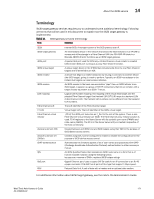 183
183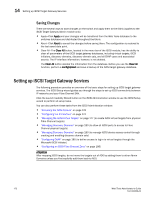 184
184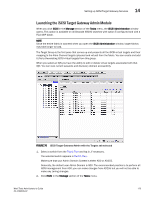 185
185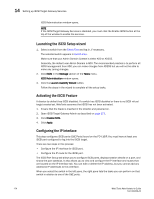 186
186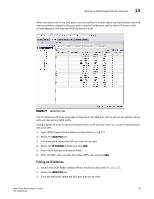 187
187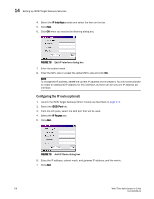 188
188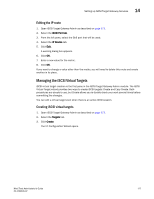 189
189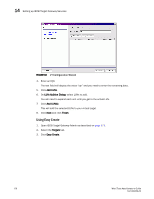 190
190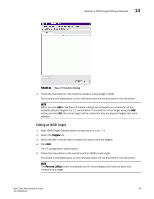 191
191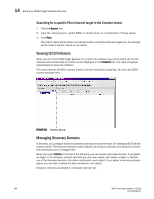 192
192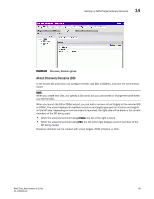 193
193 194
194 195
195 196
196 197
197 198
198 199
199 200
200 201
201 202
202 203
203 204
204 205
205 206
206 207
207 208
208 209
209 210
210 211
211 212
212 213
213 214
214 215
215 216
216 217
217 218
218 219
219 220
220 221
221 222
222 223
223 224
224 225
225 226
226 227
227 228
228 229
229 230
230 231
231 232
232 233
233 234
234 235
235 236
236 237
237 238
238 239
239 240
240 241
241 242
242 243
243 244
244 245
245 246
246 247
247 248
248 249
249 250
250 251
251 252
252 253
253 254
254 255
255 256
256 257
257 258
258 259
259 260
260 261
261 262
262 263
263 264
264 265
265