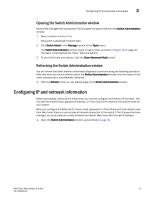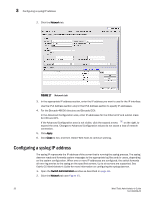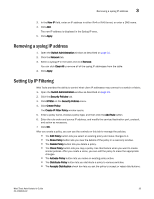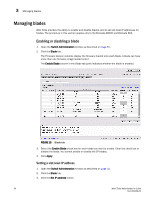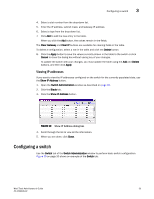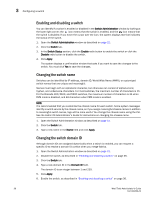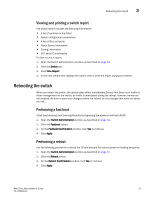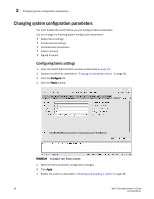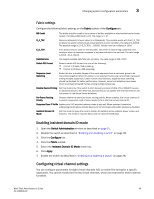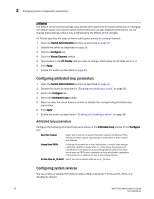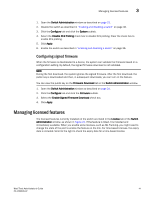HP Brocade 8/24c Brocade Web Tools Administrator's Guide v6.1.0 (53-1000606-02 - Page 56
Enabling and disabling a switch, Changing the switch name, Switch Administration, Switch
 |
View all HP Brocade 8/24c manuals
Add to My Manuals
Save this manual to your list of manuals |
Page 56 highlights
3 Configuring a switch Enabling and disabling a switch You can identify if a switch is enabled or disabled in the Switch Administration window by looking at the lower-right corner: the icon means that the switch is enabled, and the icon means that the switch is disabled. If you hover the cursor over the icon, the system displays text that indicates the status of the switch. 1. Open the Switch Administration window as described on page 31. 2. Click the Switch tab. 3. In the Switch Status section, click the Enable radio button to enable the switch or click the Disable radio button to disable the switch. 4. Click Apply. The system displays a confirmation window that asks if you want to save the changes to the switch. You must click Yes to save the changes. Changing the switch name Switches can be identified by IP address, domain ID, World Wide Name (WWN), or customized switch names that are unique and meaningful. Names must begin with an alphabetic character, but otherwise can consist of alphanumeric, hyphen, and underscore characters. For most switches, the maximum number of characters is 15. For the Brocade 300, 5100, and 5300 switches, the maximum number of characters is 31 when FMS mode is disabled, and 24 characters when FMS mode is enabled. NOTE It is recommended that you customize the chassis name for each switch. Some system messages identify a switch service by the chassis name, so if you assign meaningful chassis names in addition to meaningful switch names, logs will be more useful. You change the chassis name using the CLI. See the Fabric OS Administrator's Guide for instructions on changing the chassis name. 1. Open the Switch Administration window as described on page 31. 2. Click the Switch tab. 3. Type a new name in the Name field and click Apply. Changing the switch domain ID Although domain IDs are assigned dynamically when a switch is enabled, you can request a specific ID to resolve a domain ID conflict when you merge fabrics. 1. Open the Switch Administration window as described on page 31. 2. Disable the switch, as described in "Enabling and disabling a switch" on page 36. 3. Click the Switch tab. 4. Type a new domain ID in the Domain ID field. The domain ID is an integer between 1 and 239. 5. Click Apply. 6. Enable the switch, as described in "Enabling and disabling a switch" on page 36. 36 Web Tools Administrator's Guide 53-1000606-02