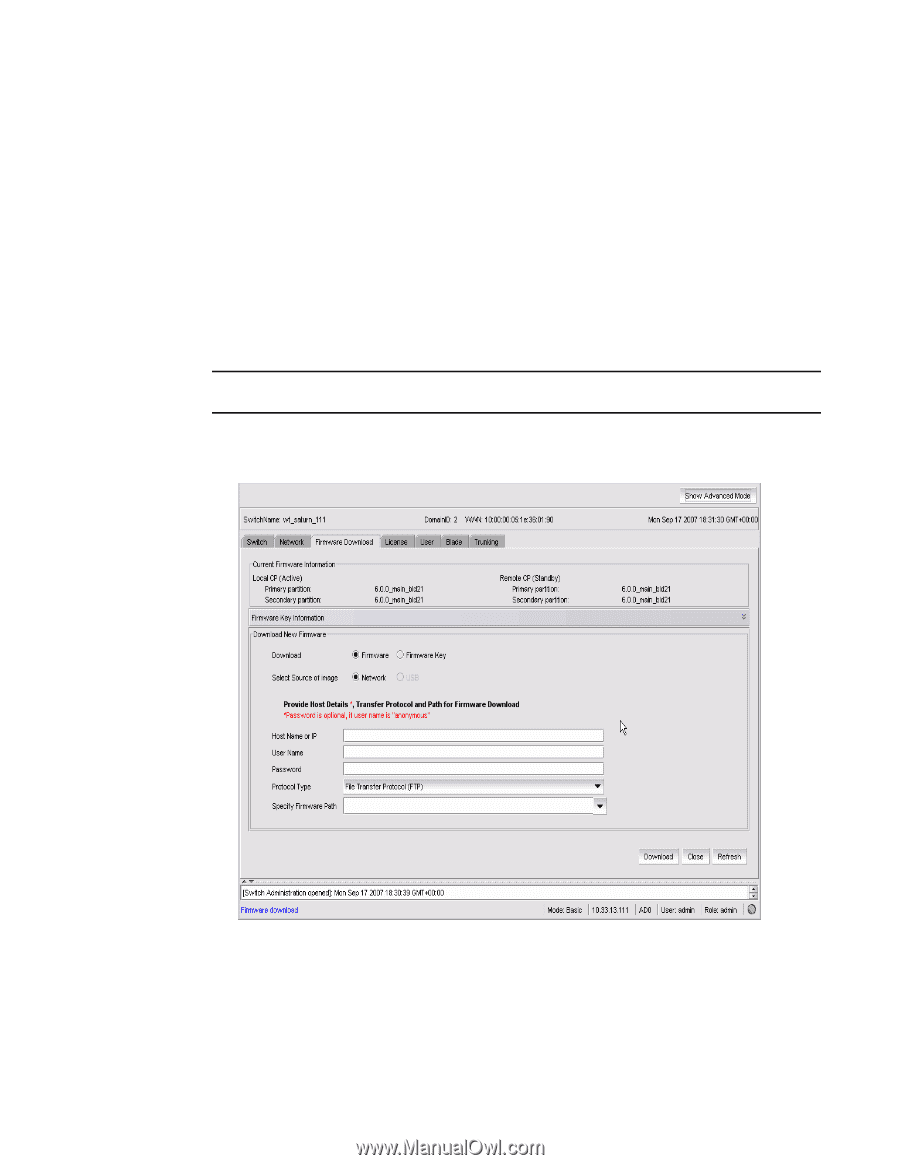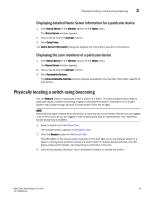HP Brocade 8/24c Brocade Web Tools Administrator's Guide v6.1.0 (53-1000606-02 - Page 77
Performing a firmware download
 |
View all HP Brocade 8/24c manuals
Add to My Manuals
Save this manual to your list of manuals |
Page 77 highlights
4 Performing a firmware download Performing a firmware download During a firmware download, the switch reboots and the browser temporarily loses connection with the switch. When the connection is restored, the version of the software running in the browser is different from the new software version that has been installed and activated on the switch. You will need to close all of the Web Tools windows and log in again to avoid a firmware version mismatch. Note that for chassis-based switches, you might get popup messages that imply the loss of connection is temporary and will soon be resolved. You still need to close all windows and re-log in. When you request a firmware download, the system first checks the file size that is to be downloaded. If the compact flash does not have enough space, Web Tools displays a message and the download does not occur. If this happens, contact your switch support supplier. NOTE You can perform a firmware download only when the current Admin Domain owns the switch. 1. Open the Switch Administration window as described on page 31. 2. Click the Firmware Download tab. FIGURE 29 Firmware Download tab 3. Choose whether you are downloading the firmware or the firmware key. 4. Choose whether the download source is located on the network or a USB device. 58 Web Tools Administrator's Guide 53-1000606-02