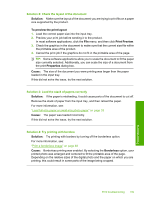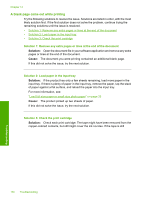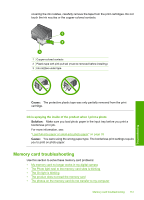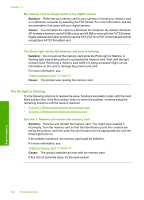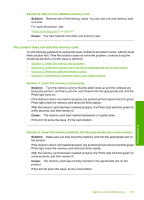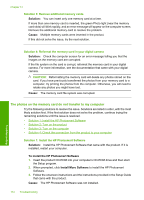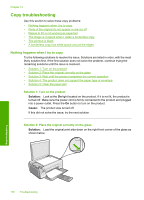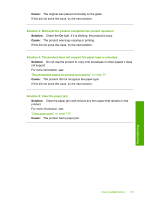HP C4345 User Guide - Page 157
The photos on the memory card do not transfer to my computer, Solution, Cause - photosmart troubleshooting
 |
UPC - 883585470938
View all HP C4345 manuals
Add to My Manuals
Save this manual to your list of manuals |
Page 157 highlights
Chapter 14 Solution 3: Remove additional memory cards Solution: You can insert only one memory card at a time. If more than one memory card is inserted, the green Photo light (near the memory card slots) will blink rapidly, and an error message will appear on the computer screen. Remove the additional memory card to resolve the problem. Cause: Multiple memory cards were inserted in the product. If this did not solve the issue, try the next solution. Solution 4: Reformat the memory card in your digital camera Solution: Check the computer screen for an error message telling you that the images on the memory card are corrupted. If the file system on the card is corrupt, reformat the memory card in your digital camera. For more information, see the documentation that came with your digital camera. CAUTION: Reformatting the memory card will delete any photos stored on the card. If you have previously transferred the photos from your memory card to a computer, try printing the photos from the computer. Otherwise, you will need to retake any photos you might have lost. Cause: The memory card file system was corrupted. The photos on the memory card do not transfer to my computer Try the following solutions to resolve the issue. Solutions are listed in order, with the most likely solution first. If the first solution does not solve the problem, continue trying the remaining solutions until the issue is resolved. • Solution 1: Install the HP Photosmart Software • Solution 2: Turn on the product • Solution 3: Turn on the computer • Solution 4: Check the connection from the product to your computer Solution 1: Install the HP Photosmart Software Solution: Install the HP Photosmart Software that came with the product. If it is installed, restart your computer. To install the HP Photosmart Software 1. Insert the product CD-ROM into your computer's CD-ROM drive and then start the Setup program. 2. When prompted, click Install More Software to install the HP Photosmart Software. 3. Follow the onscreen instructions and the instructions provided in the Setup Guide that came with the product. Cause: The HP Photosmart Software was not installed. 154 Troubleshooting Troubleshooting