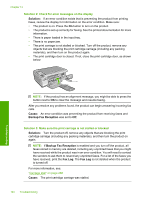HP C4345 User Guide - Page 193
Solution, Cause, Auto Answer, Scan/Fax, Start Fax, Distinctive Ring, Double, Rings, All Rings
 |
UPC - 883585470938
View all HP C4345 manuals
Add to My Manuals
Save this manual to your list of manuals |
Page 193 highlights
Chapter 14 • Solution 5: Clear the memory of the product • Solution 6: Check for error messages on the display Solution 1: Turn on the product Solution: Look at the display on the product. If the display is blank and the On light is not lit, the product is turned off. Make sure the power cord is firmly connected to the product and plugged into a power outlet. Press the On button to turn on the product. Cause: The product was turned off. If this did not solve the issue, try the next solution. Solution 2: Check the Auto Answer setting Solution: Depending on your office setup, you might be able to set the product to answer incoming calls automatically. To find out what the recommended answer mode is for your office setup, see the printed documentation that came with the product. If you must have Auto Answer off, you will need to press Scan/Fax and Start Fax to receive a fax. Cause: Auto Answer was turned off, which means that the product would not answer incoming calls. You must be available to respond in person to incoming fax calls in order to receive faxes. If this did not solve the issue, try the next solution. Solution 3: If you use a distintive ring service, make sure the Distinctive Ring setting matches the ring pattern for your fax number Solution: If you have a special ring pattern for your fax phone number (using a distinctive ring service through your telephone company), make sure that the Distinctive Ring setting on the product is set to match. For example, if the phone company has assigned your number a double ring pattern, make sure Double Rings is selected as the Distinctive Ring setting. NOTE: The product cannot recognize some ring patterns, such as those with alternating short and long ringing patterns. If you are having problems with a ring pattern of this type, ask your phone company to assign a non-alternating ring pattern. If you are not using a distinctive ring service, make sure that the Distinctive Ring setting on the product is set to All Rings. For more information, see: "Change the answer ring pattern for distinctive ringing" on page 20 Cause: You had a special ring pattern for your fax phone number (using a distinctive ring service through your telephone company), and the Distinctive Ring setting on the product did not match. 190 Troubleshooting Troubleshooting