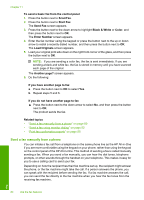HP C4345 User Guide - Page 87
Fax over the Internet using IP phone, Stop faxing, Receive Fax Manually
 |
UPC - 883585470938
View all HP C4345 manuals
Add to My Manuals
Save this manual to your list of manuals |
Page 87 highlights
Chapter 11 5. Press the button next to Start Fax. The Fax Mode screen appears. 6. Press the button next to the down arrow to highlight Receive Fax Manually, and then press the button next to OK. After the product begins to receive the fax, you can hang up the phone or remain on the line. The phone line is silent during fax transmission. Fax over the Internet using IP phone You might subscribe to a low-cost phone service that allows you to send and receive faxes with the HP All-in-One by using the Internet. This method is called Fax over Internet Protocol (FoIP). You probably use a FoIP service (provided by your telephone company) if you: • Dial a special access code along with the fax number, or • Have an IP converter box that connects to the Internet and provides analog phone ports for the fax connection. NOTE: You can only send and receive faxes by connecting a phone cord to the 1LINE port on the back of the HP All-in-One. This means that your connection to the Internet must be done either through a converter box (which supplies regular analog phone jacks for fax connections) or your telephone company. The FoIP service might not work properly when the HP All-in-One is sending and receiving faxes at high speed (33600 bps). If you experience problems sending and receiving faxes, use a slower fax speed. You can do this by changing the Fax Speed setting from Fast (33600) (the default) to Medium (14400) or Slow (9600). You should also check with your telephone company to make sure their Internet phone service supports faxing. If they do not support faxing, you might encounter intermittent problems when trying to send and receive faxes through the Internet. Related topics "Set the fax speed" on page 18 Stop faxing You can cancel a fax you are sending or receiving at any time. To stop faxing from the control panel ▲ Press Cancel on the control panel to stop a fax you are sending or receiving. If the product does not stop faxing, press Cancel again. The product prints any pages it has already started printing and then cancels the remainder of the fax. This can take a few moments. To cancel a number you are dialing ▲ Press Cancel to cancel a number you are currently dialing. Fax 84 Use the fax features