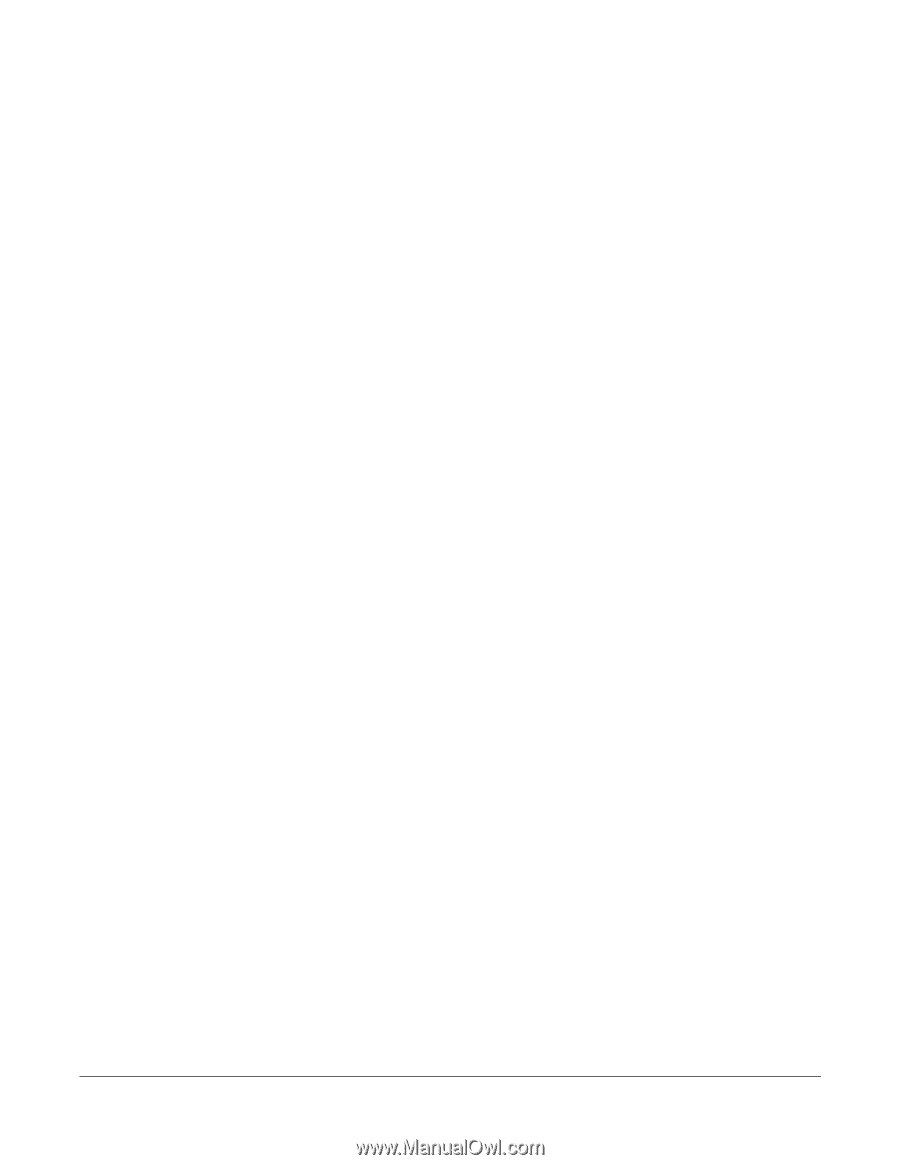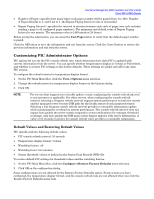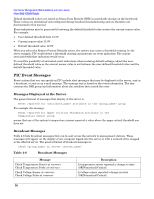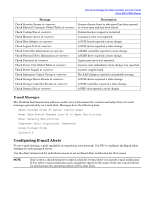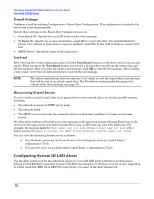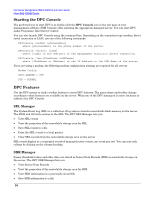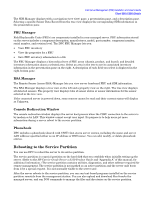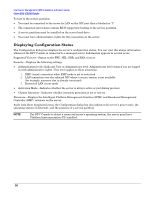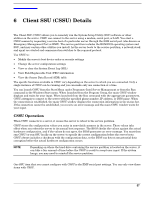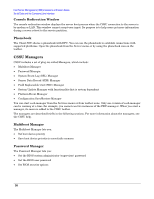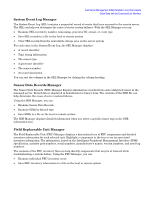HP Carrier-grade cc2300 Intel Server Management (ISM) Installation and User&am - Page 54
Starting the DPC Console, DPC Features
 |
View all HP Carrier-grade cc2300 manuals
Add to My Manuals
Save this manual to your list of manuals |
Page 54 highlights
Intel Server Management (ISM) Installation and User's Guide Client SSU (CSSU) Details Starting the DPC Console The preferred way to start DPC is to double-click the DPC Console icon in the tool pane of your management software (ISM Console) after selecting the appropriate managed server. You can start DPC under Programs> Intel Server Control. You can also launch DPC Console using the command line. Depending on the connection type (modem, direct serial connection or LAN), use one of the following commands: DPCConsole /modem= [phonenumber] where [phonenumber] is the phone number of the server. DPCConsole /direct= [comX] where [comX] is the COM port of the management station's direct connection. DPCConsole /lan=[IPaddress orDNSname] where [IPaddress or DNSname] is the IP Address or the DNS Name of the server. If you are using a modem, the following modem configuration settings are required fro all servers: Modem Config AUTO-ANSWER = OFF DTR = NORMAL DPC Features Use the DPC menus or click a toolbar button to access DPC features. The menu items and toolbar change according to what features are available on the server. When one of the DPC managers is active its menu is added to the DPC Console. SEL Manager The System Event Log (SEL) is a collection of log entries stored in nonvolatile flash memory on the server. The BIOS and OS write entries to the SEL. The DPC SEL Manager lets you: • View SEL events • View the properties of the nonvolatile storage area for SEL • Save SEL events to a file • Print the SEL events to a local printer • Clear SEL records from the nonvolatile storage area on the server SEL events display as a sequential record of managed server events, one event per row. You can sort each column by clicking on the column heading. SDR Manager Sensor threshold values and other data are stored in Sensor Data Records (SDR) in nonvolatile storage on the server. The DPC SDR Manager lets you: • View Sensor Data Records • View the properties of the nonvolatile storage area for SDR • View SDR information in a previously stored file • Save SDR information to a file 54