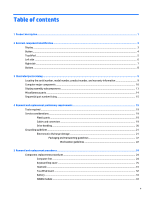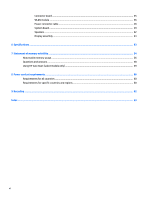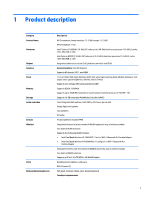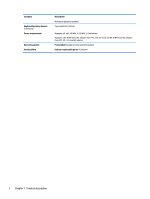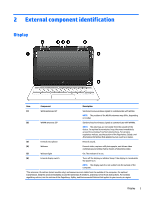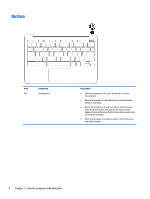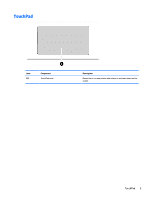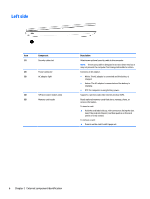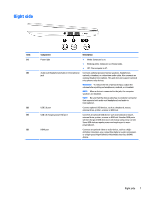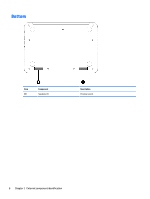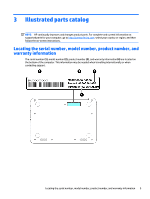HP Chromebook 11-2100 Maintenance and Service Guide - Page 10
Button
 |
View all HP Chromebook 11-2100 manuals
Add to My Manuals
Save this manual to your list of manuals |
Page 10 highlights
Button Item (1) Component Power button Description ● When the computer is off, press the button to turn on the computer. ● When the computer is in the Sleep state, press the button briefly to exit Sleep. ● When the computer is on and you want to lock the screen, press the power button until you see the sign-in screen appear. Pressing the power button during screen-lock mode turns off the computer. ● When the computer is on and you want to turn it off, press and hold the power. 4 Chapter 2 External component identification
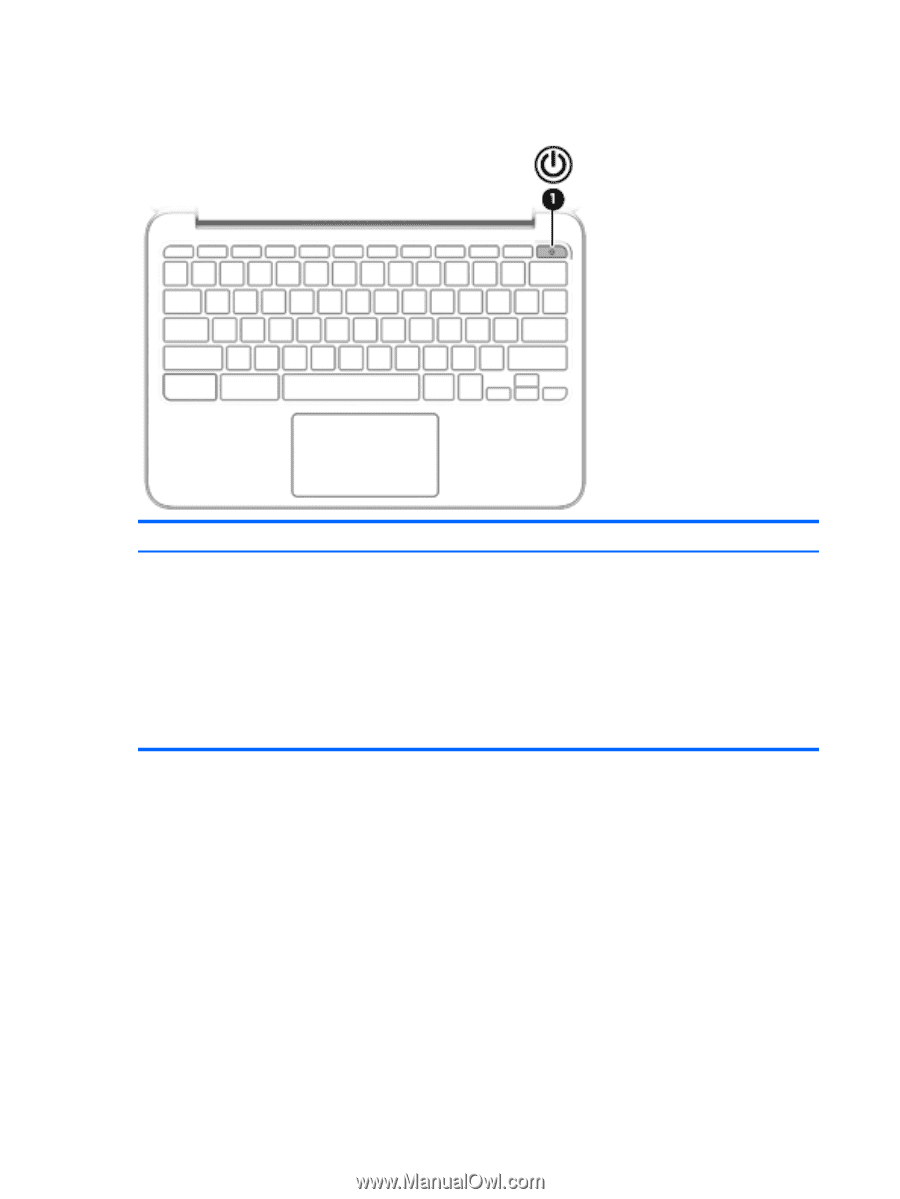
Button
Item
Component
Description
(1)
Power button
●
When the computer is off, press the button to turn on
the computer.
●
When the computer is in the Sleep state, press the button
briefly to exit Sleep.
●
When the computer is on and you want to lock the screen,
press the power button until you see the sign-in screen
appear. Pressing the power button during screen-lock mode
turns off the computer.
●
When the computer is on and you want to turn it off, press
and hold the power.
4
Chapter 2
External component identification