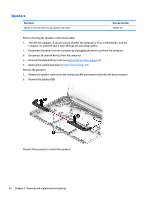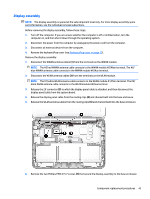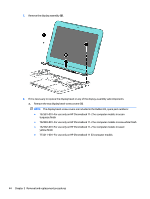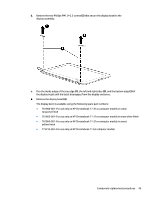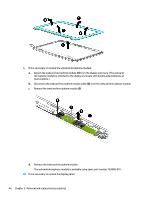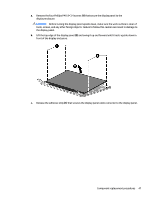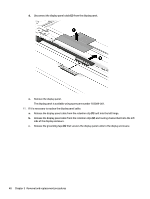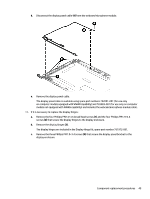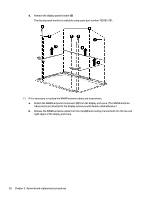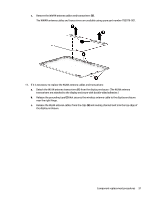HP Chromebook 11-2100 Maintenance and Service Guide - Page 53
and swing it up and forward until it rests upside down in, Lift the top edge of the display panel
 |
View all HP Chromebook 11-2100 manuals
Add to My Manuals
Save this manual to your list of manuals |
Page 53 highlights
a. Remove the four Phillips PM1.9×3.4 screws (1) that secure the display panel to the display enclosure. CAUTION: Before turning the display panel upside down, make sure the work surface is clear of tools, screws, and any other foreign objects. Failure to follow this caution can result in damage to the display panel. b. Lift the top edge of the display panel (2) and swing it up and forward until it rests upside down in front of the display enclosure. c. Release the adhesive strip (1) that secures the display panel cable connector to the display panel. Component replacement procedures 47
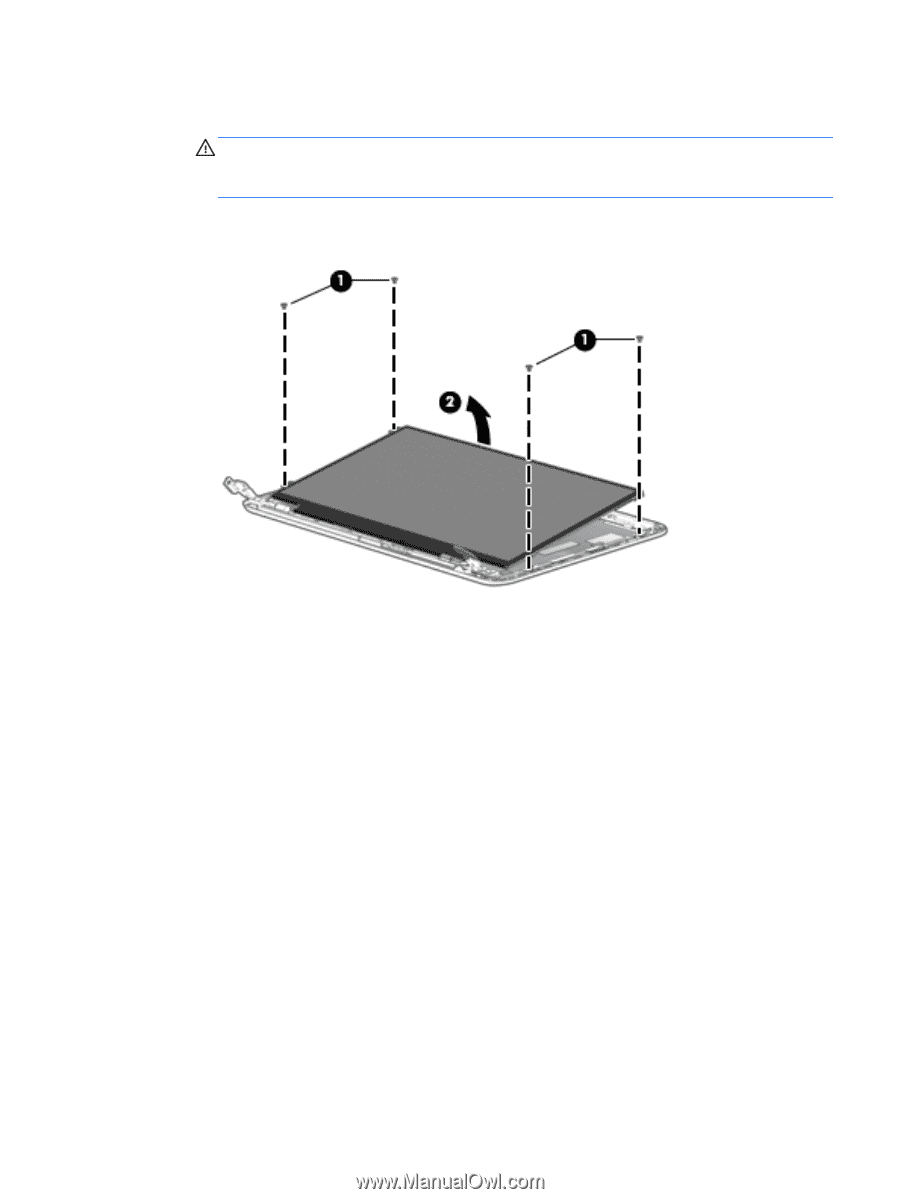
a.
Remove the four Phillips PM1.9×3.4 screws
(1)
that secure the display panel to the
display enclosure.
CAUTION:
Before turning the display panel upside down, make sure the work surface is clear of
tools, screws, and any other foreign objects. Failure to follow this caution can result in damage to
the display panel.
b.
Lift the top edge of the display panel
(2)
and swing it up and forward until it rests upside down in
front of the display enclosure.
c.
Release the adhesive strip
(1)
that secures the display panel cable connector to the display panel.
Component replacement procedures
47