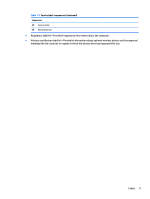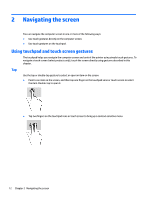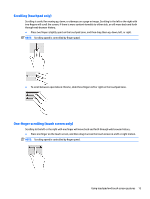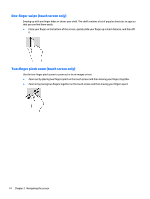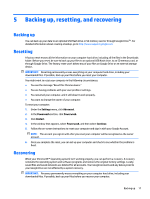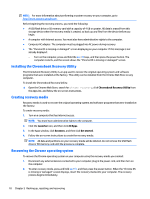HP Chromebook x360 User Guide - Page 19
Scrolling (touchpad only), One-finger scrolling (touch screen only), One-finger
 |
View all HP Chromebook x360 manuals
Add to My Manuals
Save this manual to your list of manuals |
Page 19 highlights
Scrolling (touchpad only) Scrolling is useful for moving up, down, or sideways on a page or image. Scrolling to the left or the right with two fingers will scroll the screen, if there is more content viewable to either side, or will move back and forth through web browser history. ● Place two fingers slightly apart on the touchpad zone, and then drag them up, down, left, or right. NOTE: Scrolling speed is controlled by finger speed. ● To scroll between open tabs in Chrome, slide three fingers left or right on the touchpad zone. One-finger scrolling (touch screen only) Scrolling to the left or the right with one finger will move back and forth through web browser history. ● Place one finger on the touch screen, and then drag it across the touch screen in a left or right motion. NOTE: Scrolling speed is controlled by finger speed. Using touchpad and touch screen gestures 13