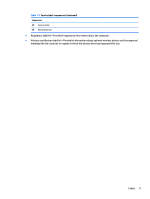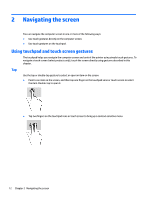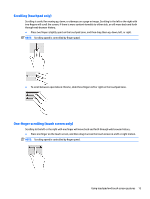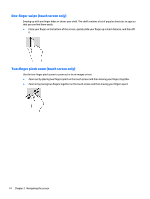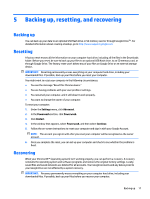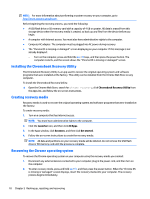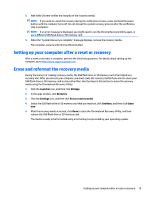HP Chromebook x360 User Guide - Page 21
Power and battery, Factory-sealed battery, Charging the battery
 |
View all HP Chromebook x360 manuals
Add to My Manuals
Save this manual to your list of manuals |
Page 21 highlights
3 Power and battery Factory-sealed battery The battery in this product cannot be easily replaced by users themselves. Removing or replacing the battery could affect your warranty coverage. If a battery is no longer holding a charge, contact support. When a battery has reached the end of its useful life, do not dispose of the battery in general household waste. Follow the local laws and regulations in your area for battery disposal. Charging the battery 1. Connect the AC adapter to the computer. 2. Verify that the battery is charging by checking the AC adapter and battery light. This light is located on either the right or left side of the computer, next to the power connector. Table 3-1 AC adapter light and status description AC adapter light Status White The AC adapter is connected and the battery is charged. Amber The AC adapter is connected and the battery is charging. Off The computer is using battery power. 3. While the battery is charging, keep the AC adapter connected until the AC adapter and battery light turns white. Factory-sealed battery 15