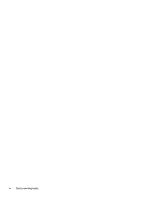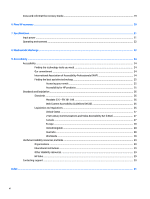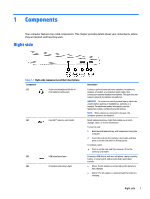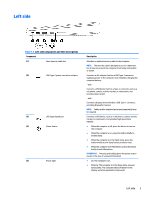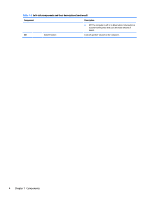HP Chromebook x360 User Guide - Page 9
Left side, Table 1-2 - won t turn on
 |
View all HP Chromebook x360 manuals
Add to My Manuals
Save this manual to your list of manuals |
Page 9 highlights
Left side Table 1-2 Left-side components and their descriptions Component (1) Nano security cable slot (2) USB Type-C power connector and port (3) USB SuperSpeed port (4) Power button (5) Power light Description Attaches an optional security cable to the computer. NOTE: The security cable is designed to act as a deterrent, but it may not prevent the computer from being mishandled or stolen. Connects an AC adapter that has a USB Type-C connector, supplying power to the computer and, if needed, charging the computer battery. - and - Connects a USB device that has a Type-C connector, such as a cell phone, camera, activity tracker, or smartwatch, and provides data transfer. - and - Connects a display device that has a USB Type-C connector, providing DisplayPort output. NOTE: Cables and/or adapters (purchased separately) may be required. Connects a USB device, such as a cell phone, camera, activity tracker, or smartwatch, and provides high-speed data transfer. ● When the computer is off, press the button to turn on the computer. ● When the computer is on, press the button briefly to initiate Sleep. ● When the computer is in the Sleep state, press the button briefly to exit Sleep (select products only). ● When the computer is in Hibernation, press the button briefly to exit Hibernation. IMPORTANT: Pressing and holding down the power button results in the loss of unsaved information. ● On: The computer is on. ● Blinking: The computer is in the Sleep state, a powersaving state. The computer shuts off power to the display and other unneeded components. Left side 3