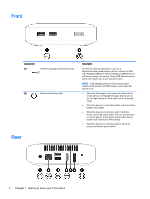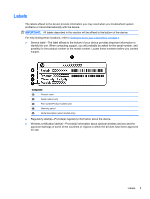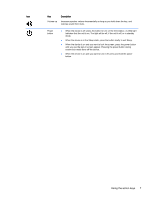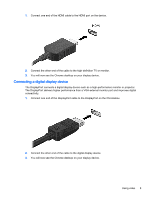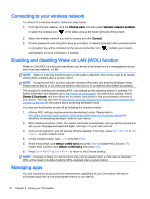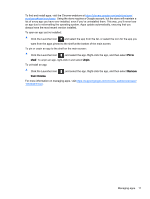HP Chromebox CB1-100 User Guide - Page 12
Using an optional keyboard and mouse, Using the action keys, compatible keyboard, go
 |
View all HP Chromebox CB1-100 manuals
Add to My Manuals
Save this manual to your list of manuals |
Page 12 highlights
2 Using an optional keyboard and mouse Connecting an optional external keyboard and mouse will allow you to type, select items, scroll and to perform other functions. The keyboard also allows you to use action keys and hot keys to perform specific functions. TIP: HP recommends using a Chrome-compatible keyboard with your device. Keyboards not compatible with Chrome may not offer the same action key functionality. To find a Chromecompatible keyboard, go to www.hp.com. Using the action keys For more information on action keys and keyboard shortcuts, go to https://support.google.com/ chromebook/answer/183101?hl=en. Icon Key Description esc esc is a key that interacts with other keys to activate the device's functions. Back Go to the previous page in your browser history. Forward Go to the next page in your browser history. Reload Reload your current page. Full screen Open your page in full-screen mode. Switch window Switch to your next window. Brightness down Brightness up Mute Decreases the screen brightness incrementally as long as you hold down the key. NOTE: If your external display does not support DDC/CI, then the brightness key may not function. Increases the screen brightness incrementally as long as you hold down the key. NOTE: If your external display does not support DDC/CI, then the brightness key may not function. Mutes speaker sound. Volume down Decreases speaker volume incrementally as long as you hold down the key. 6 Chapter 2 Using an optional keyboard and mouse