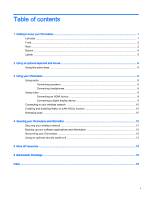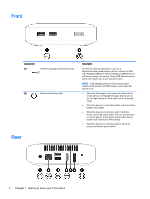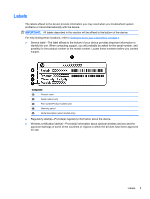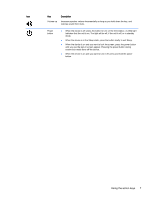HP Chromebox CB1-100 User Guide - Page 8
Front, Rear
 |
View all HP Chromebox CB1-100 manuals
Add to My Manuals
Save this manual to your list of manuals |
Page 8 highlights
Front Component (1) USB 3.0 charging (powered) ports (2) (2) Power button/Power light Description Connect an optional USB device, such as a keyboard,mouse, external drive, printer, scanner or USB hub. Standard USB ports will not charge all USB devices or will charge using a low current. Some USB devices require power and require you to use a powered port. NOTE: USB charging ports can also charge select models of cell phones and MP3 players, even when the device is off. ● When the Chromebox is off, press the button to turn on the device. A white light indicates that the unit is on. The light will be off, if the unit is off, or in standby mode. ● When the device is in the Sleep state, press the button briefly to exit Sleep. ● When the device is on and you want to lock the screen, press the power button until you see the signin screen appear. Pressing the power button during screen-lock mode turns off the device. ● When the device is on and you want to turn it off, press and hold the power button. Rear 2 Chapter 1 Getting to know your Chromebox