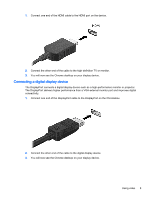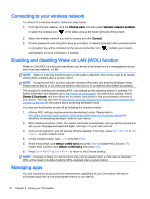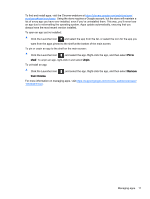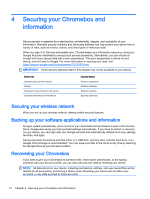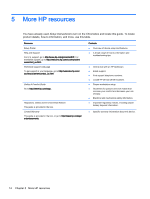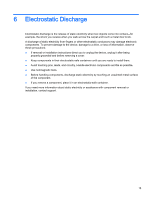HP Chromebox CB1-100 User Guide - Page 19
Using an optional security cable lock, Settings, Show advanced settings, Powerwash, Restart
 |
View all HP Chromebox CB1-100 manuals
Add to My Manuals
Save this manual to your list of manuals |
Page 19 highlights
1. Click the status area in the lower-right corner. 2. Select Settings and click Show advanced settings. 3. Find the "Powerwash" section and click Powerwash. 4. A dialogue box will open. Select Restart. For more detailed information on resetting your Chromebox, see https://support.google.com/ chromebook/answer/183084. Using an optional security cable lock A security cable lock, which is purchased separately, is designed to act as a deterrent, but it may not prevent the device from being mishandled or stolen. Security cable locks are only one of several methods that should be employed as part of a complete security solution to help maximize theft protection. The security cable slot on your Chromebox may look slightly different from the illustration in this section. For the location of the security cable slot on your device, see Getting to know your Chromebox on page 1. 1. Loop the security cable lock around a secured object. 2. Insert the key (1) into the security cable lock (2). 3. Insert the security cable lock into the security cable slot on the device (3), and then lock the security cable lock with the key. 4. Remove the key and keep it in a safe place. Using an optional security cable lock 13