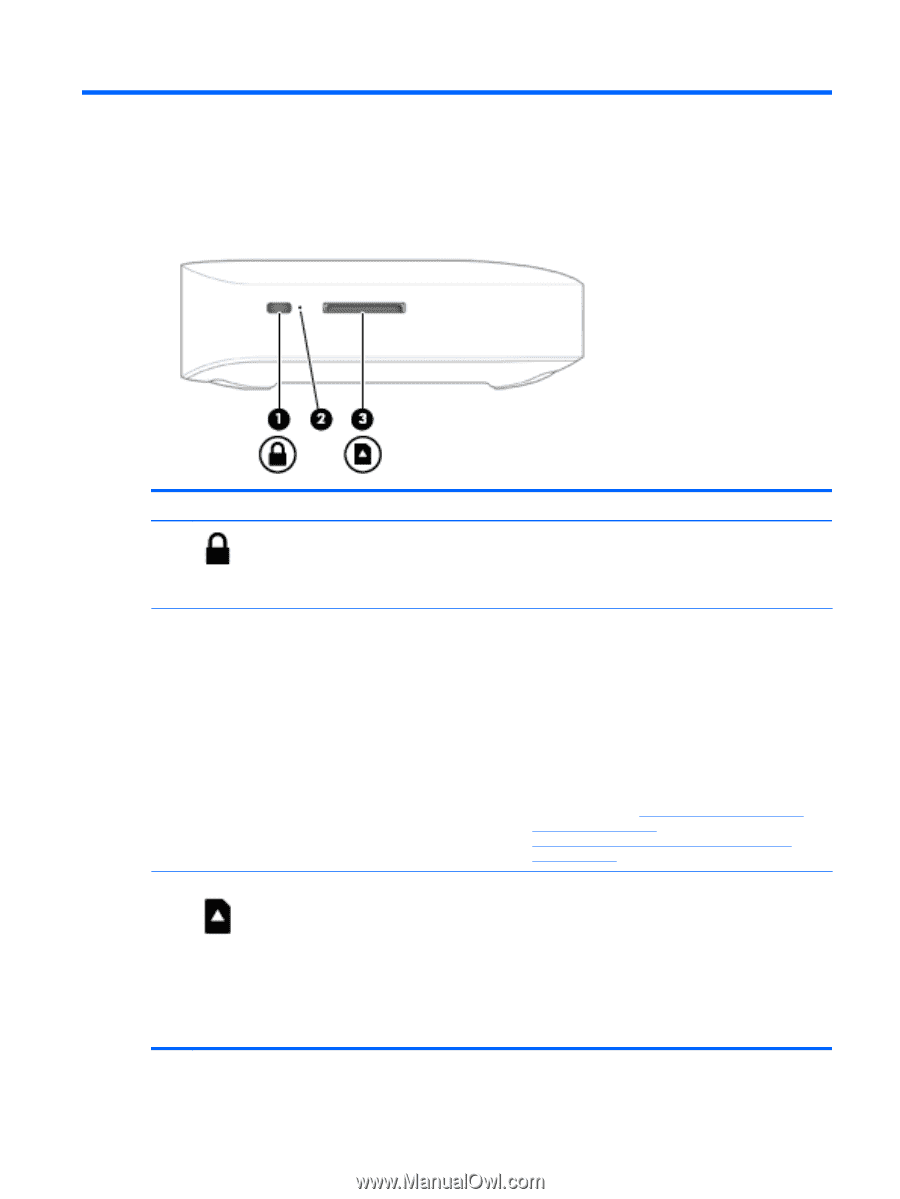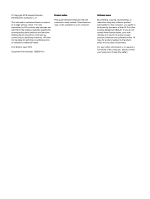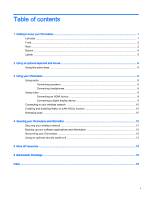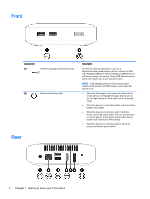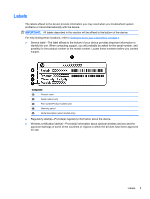HP Chromebox CB1-100 User Guide - Page 7
Getting to know your Chromebox, Left side
 |
View all HP Chromebox CB1-100 manuals
Add to My Manuals
Save this manual to your list of manuals |
Page 7 highlights
1 Getting to know your Chromebox Left side Component (1) (2) Security cable slot Recovery button (3) Memory card reader Description Attaches an optional security cable to the device. NOTE: The security cable is designed to act as a deterrent, but it may not prevent the device from being mishandled or stolen. Allows you to install a new copy of the Chrome operating system on your device. NOTE: Using this button in conjunction with the Power button will result in all account information and data stored on your Chromebox, such as photos, downloaded files, and saved networks, being deleted. Saving files to a external hard drive, USB stick, or cloud storage is recommended for this reason. You may save your files to the cloud at any time by selecting the Google Drive as your file save location. For details on how to recover your Chrome operating system, please see Securing your Chromebox and information on page 12 and https://support.google.com/chromebook/answer/ 1080595?hl=en. Reads optional memory cards that store, manage, share, or access information. To insert a card: Hold the card label-side up, with connectors facing the slot. Insert the card into the slot, and then press in on the card until it is firmly seated. To remove a card: Press in on the card until it pops out. Left side 1