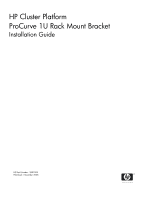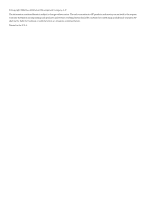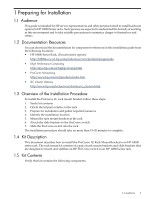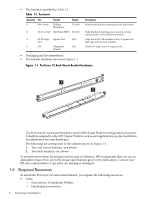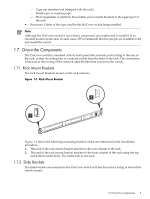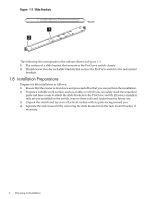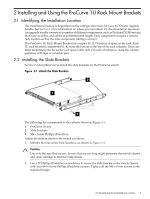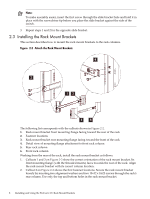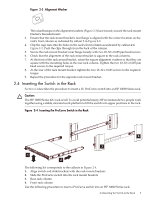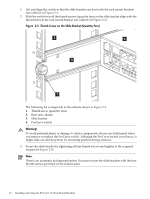HP Cluster Platform Hardware Kits v2010 ProCurve 1U Rack Mount Bracket Install - Page 5
Rack Mount Brackets, 7.2 Slide Brackets
 |
View all HP Cluster Platform Hardware Kits v2010 manuals
Add to My Manuals
Save this manual to your list of manuals |
Page 5 highlights
- Cage-nut insertion tool (shipped with the rack). - Marker pen or masking tape. - Short stepladder or platform that enables you to install brackets in the upper part of the rack. • Resources: Cables of the type used by the ProCurve switch being installed. Note: Although the ProCurve switch is not a heavy component, you might need to install it in an elevated location in the rack. In such cases, HP recommends that two people are available to lift and install the switch. 1.7 Orient the Components The ProCurve switch is mounted with its front panel (the network ports) facing to the rear of the rack, so that its cooling fans or vents are visible from the front of the rack. This orientation is because of the routing of the network cable bundles that connect to the switch. 1.7.1 Rack Mount Brackets The rack mount brackets mount on the rack columns. Figure 1-2 Rack Mount Bracket 2 1 Figure 1-2 shows the following mounting features which are referenced in the installation procedure. 1. This end of the rack mount bracket attaches to the rear column of the rack. 2. This end of the rack mount bracket attaches to the front column of the rack using the top and bottom cutout holes. The center hole is not used. 1.7.2 Slide Brackets The slide brackets are mounted to the ProCurve switch with the flat surface facing in toward the switch chassis. 1.7 Orient the Components 5