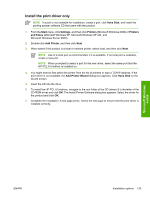HP Color LaserJet CM1015/CM1017 HP Color LaserJet CM1015/CM1017 MFP Series - S - Page 151
Install additional drivers with the Microsoft Add-Printer Wizard
 |
View all HP Color LaserJet CM1015/CM1017 manuals
Add to My Manuals
Save this manual to your list of manuals |
Page 151 highlights
Microsoft Windows install NOTE Administrator privileges are required to install the printing-system software. 1. Quit all open programs. 2. Insert the HP Color LaserJet CM1015 MFP/CM1017 MFP printing-system software CD into the CD-ROM drive. NOTE If the CD does not start automatically, click Start, click Run, and then browse to and double-click the AUTORUN.EXE file in the root directory of the CD. 3. Follow the onscreen prompts to install the software. 4. If prompted to restart the computer, click Yes. 5. When the installation is nearly complete, the Finish dialog box appears. Click Finish to finish the installation and print a test page. Install additional drivers with the Microsoft Add-Printer Wizard To install the HP PCL 6 Black and White Driver or the PS Emulation Unidriver, use an Add-PrinterWizard installation. Install the HP PCL 6 Black and White Driver or the PS Emulation Unidriver 1. Close all open programs on the computer. 2. Insert the HP Color LaserJet CM1015 MFP/CM1017 MFP printing-system CD into the CD-ROM drive on the computer. NOTE If the CD starts automatically, click Exit to exit the installation program. 3. Click Start, Printers and Faxes, and then double-click Add Printer. 4. Click Next on the Welcome screen. 5. Follow the onscreen instructions. 6. When prompted for a location of the driver, browse to the following location on the HP Color LaserJet CM1015 MFP/CM1017 MFP software CD: :\drivers\Win2000_XP NOTE When prompted to select a port for the new driver, select the same port that the HP PCL 6 Unidriver is installed on. 7. Choose either the HP PCL 6 Black and White Driver or the PS Emulation Unidriver to install. NOTE Install one of these drivers at a time. To install both drivers, complete the Add Printer Wizard for the first driver, then perform steps 1-8 again for the second driver. 8. If prompted to restart the computer, click Yes. Microsoft Windows Installation for computers on a network This section provides information about the following topics: ENWW Installation options 129