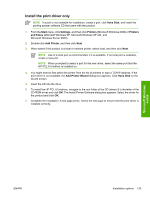HP Color LaserJet CM1015/CM1017 HP Color LaserJet CM1015/CM1017 MFP Series - S - Page 153
Setting up Microsoft Windows-sharing (peer-to-peer networking)
 |
View all HP Color LaserJet CM1015/CM1017 manuals
Add to My Manuals
Save this manual to your list of manuals |
Page 153 highlights
Microsoft Windows install 6. After installation of the software, dialog boxes appear to print a test page, register the HP Color LaserJet CM1017 MFP over the Web, and install optional software. Setting up Microsoft Windows-sharing (peer-to-peer networking) This section contains instructions for using Microsoft Windows-sharing to make the product available to network users when the product is directly connected to a computer. NOTE This document outlines the procedures for sharing a MFP that uses Microsoft Windows Sharing (Peer-to-Peer networking). If these procedures are not successful, contact Microsoft at the following Web site:www.microsoft.com . HP does not support Peer-to-Peer networking, as the feature is a function of Microsoft operating systems and not of the HP drivers. NOTE In Windows-sharing, the person who uses the computer that is directly connected to the product can allow other users on the network to print to the HP Color LaserJet CM1015 MFP/ CM1017 MFP. When the HP Color LaserJet CM1015 MFP/CM1017 MFP is shared, install the drivers on all of the computers that will print to the MFP. Setting up the host computer running Microsoft Windows 2000 At the computer that is directly connected to the HP Color LaserJet CM1015 MFP/CM1017 MFP, perform the following steps. 1. Click Start, click Settings, and then click Printers. 2. In the printer list, right-click the icon for the HP Color LaserJet CM1015 MFP/CM1017 MFP, and then click Sharing. 3. On the Sharing tab, click the Share As option button, and then type a name for the product in the Share Name field. Click OK. NOTE The Share Name must be a maximum of 8 characters. Setting up the host computer running Microsoft Windows XP or Microsoft Windows Server 2003 At the computer that is directly connected to the HP Color LaserJet CM1015 MFP/CM1017 MFP, perform the following steps. 1. Click Start, and then click Printers and Faxes. 2. In the printer list, right-click the icon for HP Color LaserJet CM1015 MFP/CM1017 MFP, and then click Sharing. 3. On the Sharing tab, click the Share this printer option button, and then type a name for the product in the Share Name field. Click OK. ENWW Installation options 131