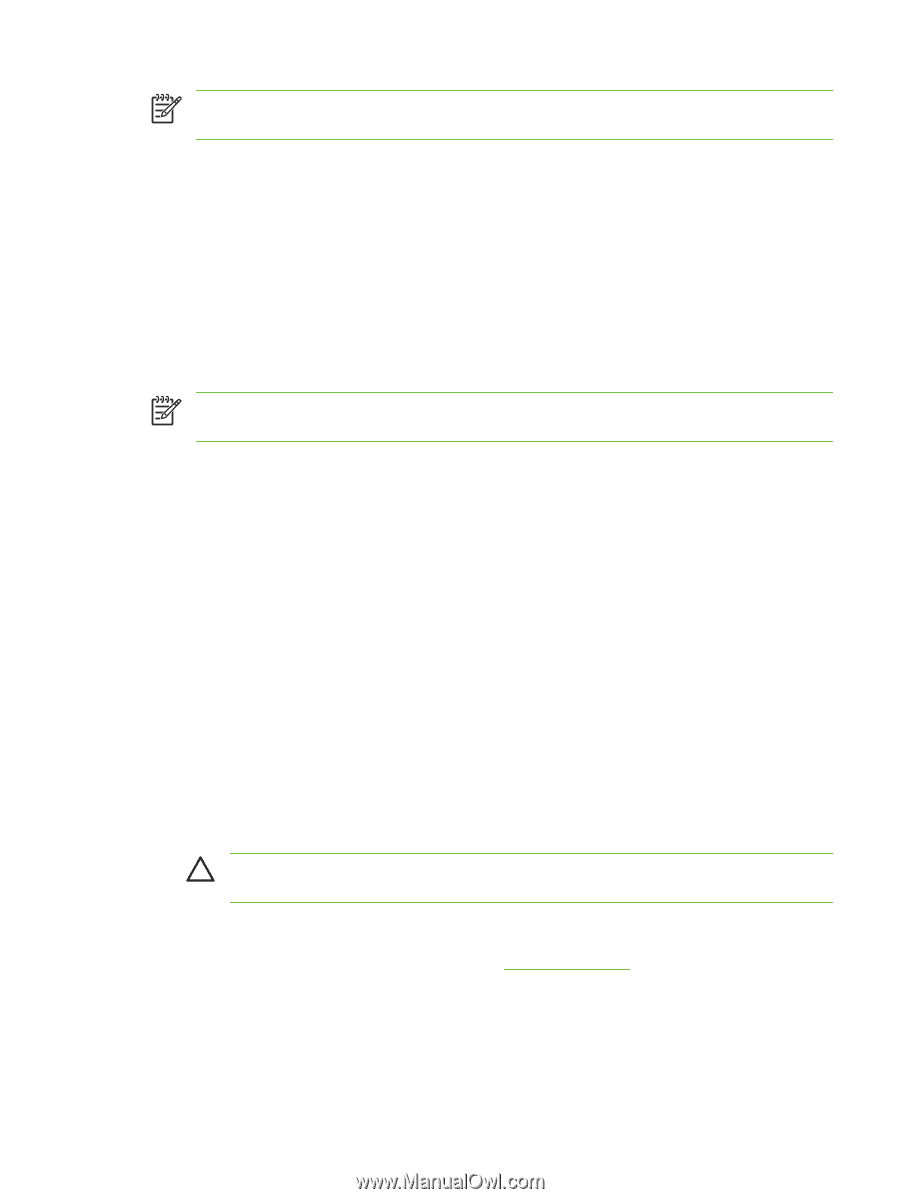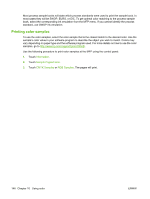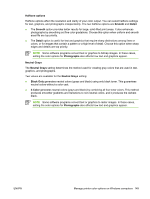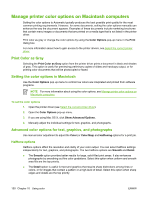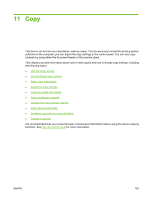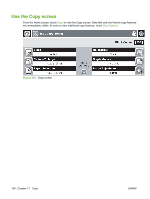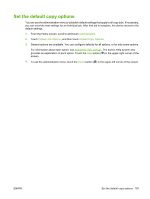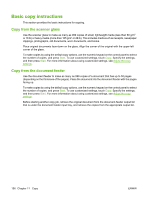HP Color LaserJet CM4730 HP Color LaserJet CM4730 MFP - User Guide - Page 167
Neutral Grays, RGB Color, Edge Control, Photographs, Black Only, Color, Default sRGB
 |
View all HP Color LaserJet CM4730 manuals
Add to My Manuals
Save this manual to your list of manuals |
Page 167 highlights
NOTE Some software programs convert text or graphics to raster images. In these cases, the Photographs settings also control text and graphics. Neutral Grays The Neutral Grays setting determines the method that the printer uses to create gray colors in text, graphics, and photographs. Two values are available for the Neutral Grays setting: ● Black Only generates neutral colors (grays and black) by using only black toner. This guarantees neutral colors that do not have a color cast. ● 4-Color generates neutral colors (grays and black) by combining all four toner colors. This method produces smoother gradients and transitions to non-neutral colors, and it produces the darkest black. NOTE Some software programs convert text or graphics to raster images. In these cases, the Photographs settings also control text and graphics. RGB Color Five values are available for the RGB Color setting: ● Select Default (sRGB) for most printing needs. This setting instructs the printer to interpret RGB color as sRGB, which is the accepted standard of Microsoft and the World Wide Web Organization (www). ● Select Image optimization (sRGB) to enhance documents in which the content is mainly bitmap images, such as .GIF or .JPEG files. This setting instructs the printer to use the best color matching for rendering sRGB, bitmap images. This setting has no effect on text or vector-based graphics. Using glossy media in combination with this setting provides the maximum enhancement. ● Select AdobeRGB for documents that use the AdobeRGB color space rather than sRGB. For example, some digital cameras capture images in AdobeRGB, and documents that are produced with Adobe PhotoShop use the AdobeRGB color space. When printing from a professional software program that uses AdobeRGB, it is important that you turn off the color management in the software program and allow the printer software to manage the color space. ● Select None to instruct the printer to print RGB data in raw device mode. To render documents properly when this option is selected, you must manage color in the program that you are using or in the operating system. CAUTION Use this option only if you are familiar with the procedures for managing color in the software program or in the operating system. ● Select Custom Profile when you want to duplicate the printed output from other printers. This setting instructs the printer to use a custom input profile to more accurately predict and control color output. You can download custom profiles from http://www.hp.com. Edge Control The Edge Control setting determines how edges are rendered. Edge control has three components: adaptive halftoning, Resolution Enhancement Technology (REt), and trapping. Adaptive halftoning ENWW Manage printer color options on Macintosh computers 151