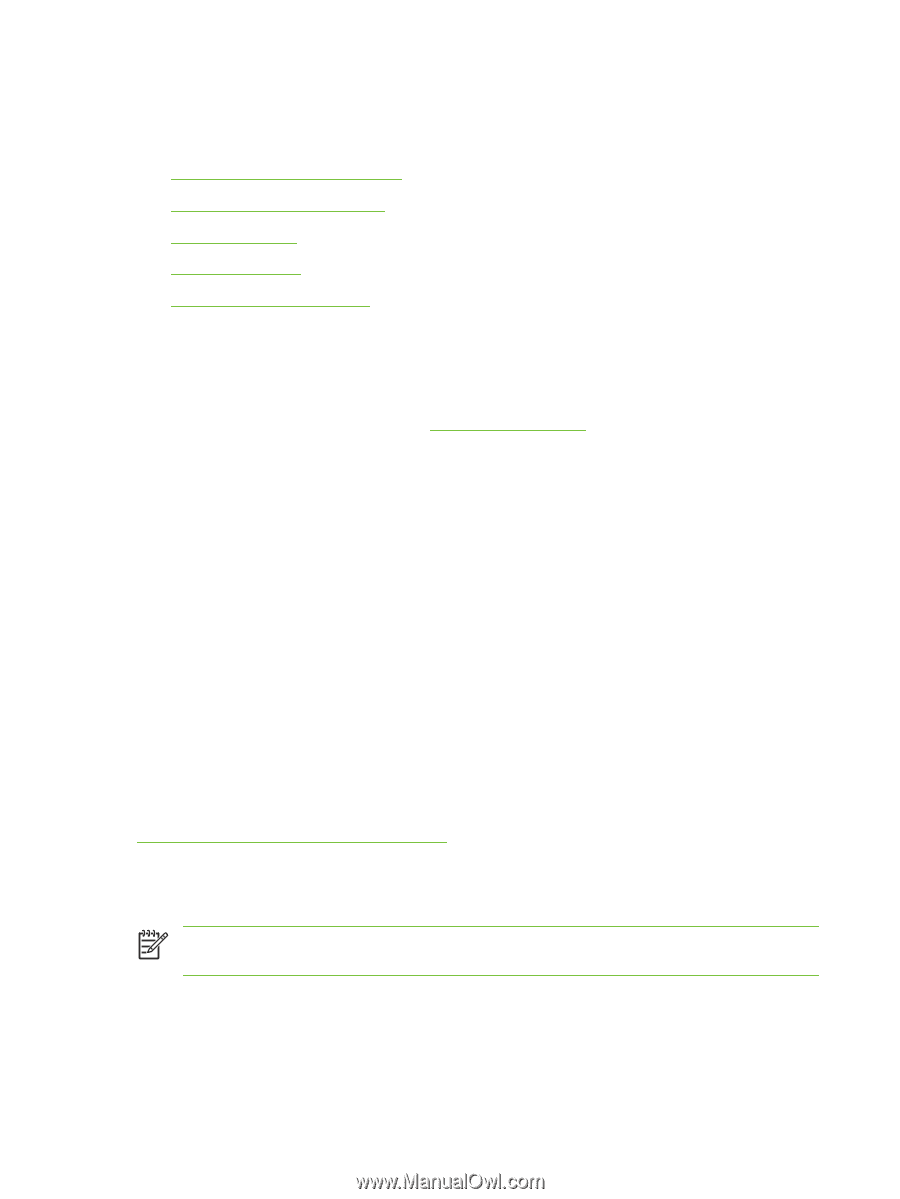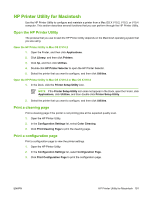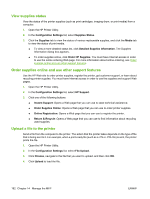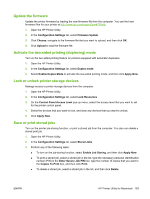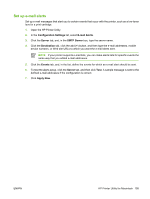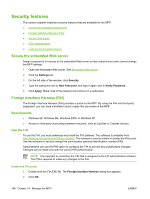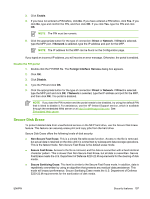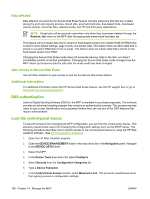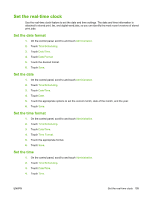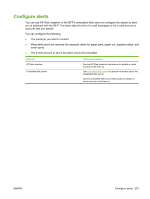HP Color LaserJet CM4730 HP Color LaserJet CM4730 MFP - User Guide - Page 212
Security features, Secure the embedded Web server, Foreign Interface Harness (FIH), Requirements - mfp password
 |
View all HP Color LaserJet CM4730 manuals
Add to My Manuals
Save this manual to your list of manuals |
Page 212 highlights
Security features This section explains important security features that are available for the MFP: ● Secure the embedded Web server ● Foreign Interface Harness (FIH) ● Secure Disk Erase ● DSS authentication ● Lock the control-panel menus Secure the embedded Web server Assign a password for access to the embedded Web server so that unauthorized users cannot change the MFP settings. 1. Open the embedded Web server. See Embedded Web server. 2. Click the Settings tab. 3. On the left side of the window, click Security. 4. Type the password next to New Password, and type it again next to Verify Password. 5. Click Apply. Make note of the password and store it in a safe place. Foreign Interface Harness (FIH) The Foreign Interface Harness (FIH) provides a portal on the MFP. By using the FIH and third-party equipment, you can track information about copies that are made on the MFP. Requirements ● Windows 9X, Windows Me, Windows 2000, or Windows XP ● Access to third-party accounting hardware solutions, such as Equitrac or Copitrak devices Use the FIH To use the FIH, you must download and install the FIH software. The software is available from http://www.hp.com/go/cljcm4730mfp_software. The software is used to enable or disable the FIH portal. Use the software to set and change the administrator personal identification number (PIN). Administrators can use the PIN option to configure the FIH to prevent any unauthorized changes. Changes can be made only with the correct PIN authentication. NOTE It is important to remember the PIN that is assigned to the FIH administration software. The PIN is required to make any changes to the FIH. Enable the FIH portal 1. Double-click the FIH.EXE file. The Foreign Interface Harness dialog box appears. 2. Click OK. 196 Chapter 14 Manage the MFP ENWW