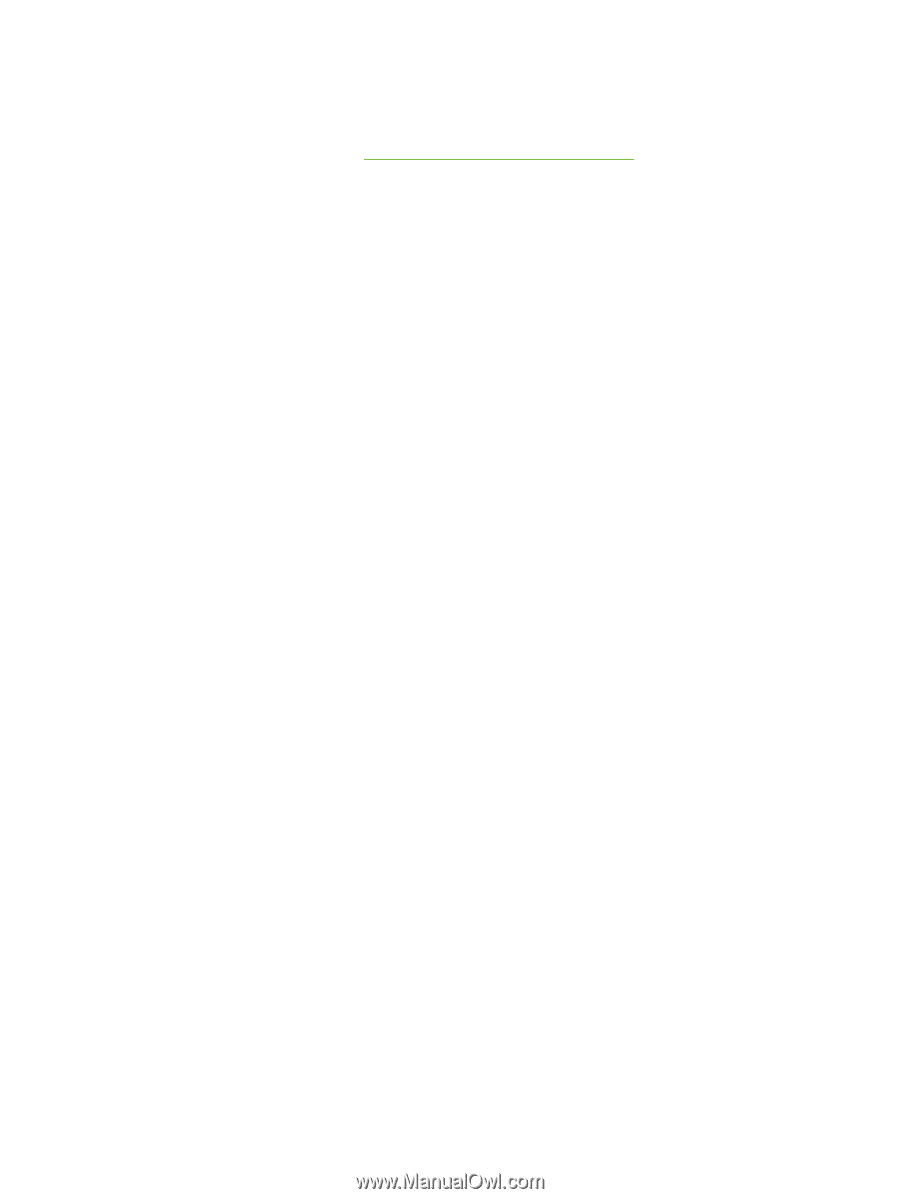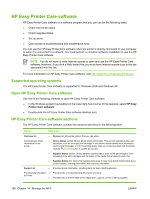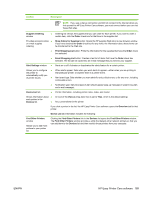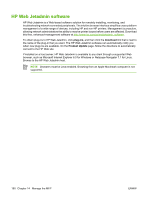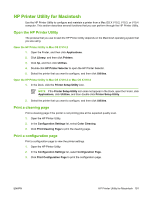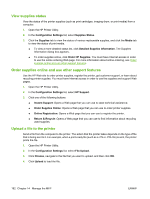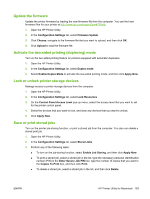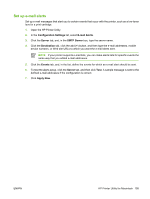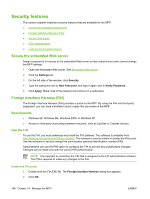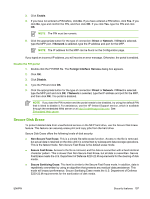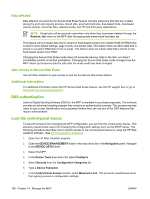HP Color LaserJet CM4730 HP Color LaserJet CM4730 MFP - User Guide - Page 209
Update the firmware, Activate the two-sided printing (duplexing) mode
 |
View all HP Color LaserJet CM4730 manuals
Add to My Manuals
Save this manual to your list of manuals |
Page 209 highlights
Update the firmware Update the printer firmware by loading the new firmware file from the computer. You can find new firmware files for your printer at http://www.hp.com/support/ljcm4730mfp. 1. Open the HP Printer Utility. 2. In the Configuration Settings list, select Firmware Update. 3. Click Choose, navigate to the firmware file that you want to upload, and then click OK. 4. Click Upload to load the firmware file. Activate the two-sided printing (duplexing) mode Turn on the two-sided printing feature on printers equipped with automatic duplexers. 1. Open the HP Printer Utility. 2. In the Configuration Settings list, select Duplex mode. 3. Select Enable Duplex Mode to activate the two-sided printing mode, and then click Apply Now. Lock or unlock printer storage devices Manage access to printer storage devices from the computer. 1. Open the HP Printer Utility. 2. In the Configuration Settings list, select Lock Resources. 3. On the Control Panel Access Level pop-up menu, select the access level that you want to set for the printer control panel. 4. Select the devices that you want to lock, and clear any devices that you want to unlock. 5. Click Apply Now. Save or print stored jobs Turn on the printer job-storing function, or print a stored job from the computer. You also can delete a stored print job. 1. Open the HP Printer Utility. 2. In the Configuration Settings list, select Stored Jobs. 3. Perform any of the following tasks: ● To turn on the job-storing function, select Enable Job Storing, and then click Apply Now. ● To print a stored job, select a stored job in the list, type the necessary personal identification number (PIN) in the Enter Secure Job PIN box, type the number of copies that you want in the Copies To Print box, and then click Print. ● To delete a stored job, select a stored job in the list, and then click Delete. ENWW HP Printer Utility for Macintosh 193