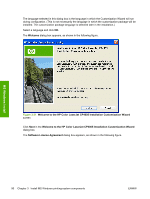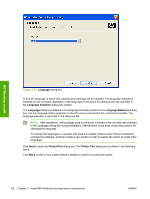HP Color LaserJet CP4005 HP Color LaserJet CP4005 Printer - Software Technical - Page 105
Install drivers by using Add Printer, Add HP Color LaserJet CP4005 software to your system
 |
View all HP Color LaserJet CP4005 manuals
Add to My Manuals
Save this manual to your list of manuals |
Page 105 highlights
MS Windows install Figure 3-29 Setup Maintenance dialog box Select the Add an additional printer or printer driver option to add a print driver other than the one that was added during the previous installation. When you select this option, the installer discovers a list of available printers upon which to install the software, and a list appears from which to choose the installation type. Select Add HP Color LaserJet CP4005 software to your system to add additional software, or to upgrade drivers you have previously installed on the system. When you select this option, the installer does not perform discovery of the previous installation. The options that appear are the same as those that appear when you performed the original installation (see Figure 3-21 Details dialog box on page 80). Install drivers by using Add Printer Use the following steps to install the drivers by using the MS Windows Add Printer tool: 1. Insert the CD in the CD-ROM drive. 2. Go to the Add a printer feature in MS Windows. In Windows XP, click Start on the desktop, click Settings, and then click Printers and Faxes. The Printers and Faxes window appears. Click Add Printer. The Add Printer Wizard screen appears. In Windows 2000, click Start on the desktop, click Settings, click Printers, and then click Add Printer. The Add Printer Wizard screen appears. 3. Use the Add Printer Wizard to find and connect to the printer. The drivers are loaded as a part of this process. ENWW Print-driver installation instructions 87