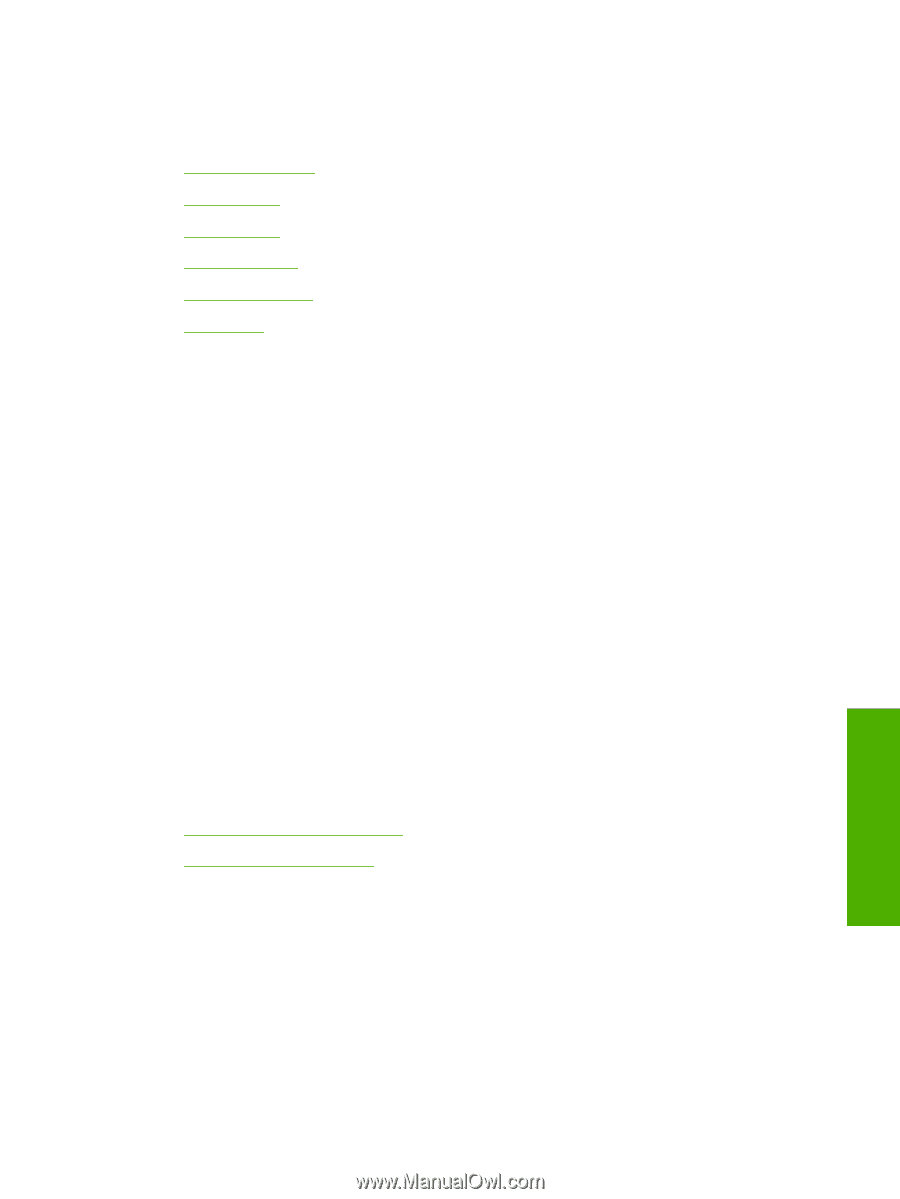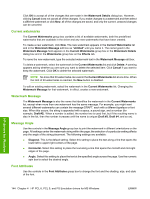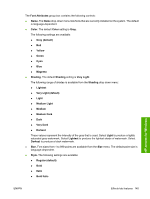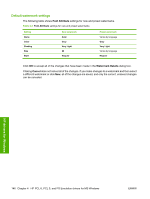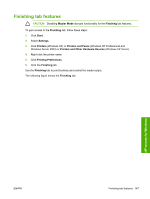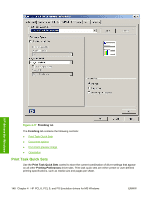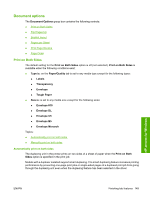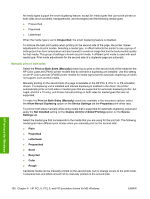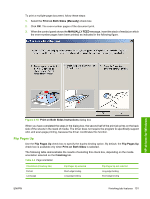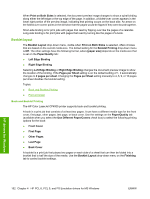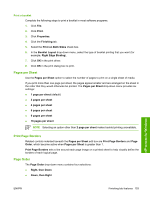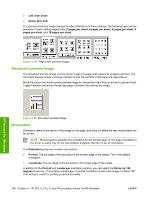HP Color LaserJet CP4005 HP Color LaserJet CP4005 Printer - Software Technical - Page 167
Document options, Print on Both Sides, Automatically print on both sides - duplex printing
 |
View all HP Color LaserJet CP4005 manuals
Add to My Manuals
Save this manual to your list of manuals |
Page 167 highlights
Document options The Document Options group box contains the following controls: ● Print on Both Sides ● Flip Pages Up ● Booklet layout ● Pages per Sheet ● Print Page Borders ● Page Order Print on Both Sides The default setting for the Print on Both Sides option is off (not selected). Print on Both Sides is available when the following conditions exist: ● Type is: on the Paper/Quality tab is set to any media type except for the following types: ● Labels ● Transparency ● Envelope ● Tough Paper ● Size is: is set to any media size except for the following sizes: ● Envelope #10 ● Envelope DL ● Envelope C5 ● Envelope B5 ● Envelope Monarch Topics: ● Automatically print on both sides ● Manually print on both sides Automatically print on both sides The duplexing unit in the printer prints on two sides of a sheet of paper when the Print on Both Sides option is specified in the print job. Models with a duplexer installed support smart duplexing. The smart duplexing feature increases printing performance by preventing one-page print jobs or single-sided pages of a duplexed print job from going through the duplexing unit even when the duplexing feature has been selected in the driver. HP drivers for Windows ENWW Finishing tab features 149