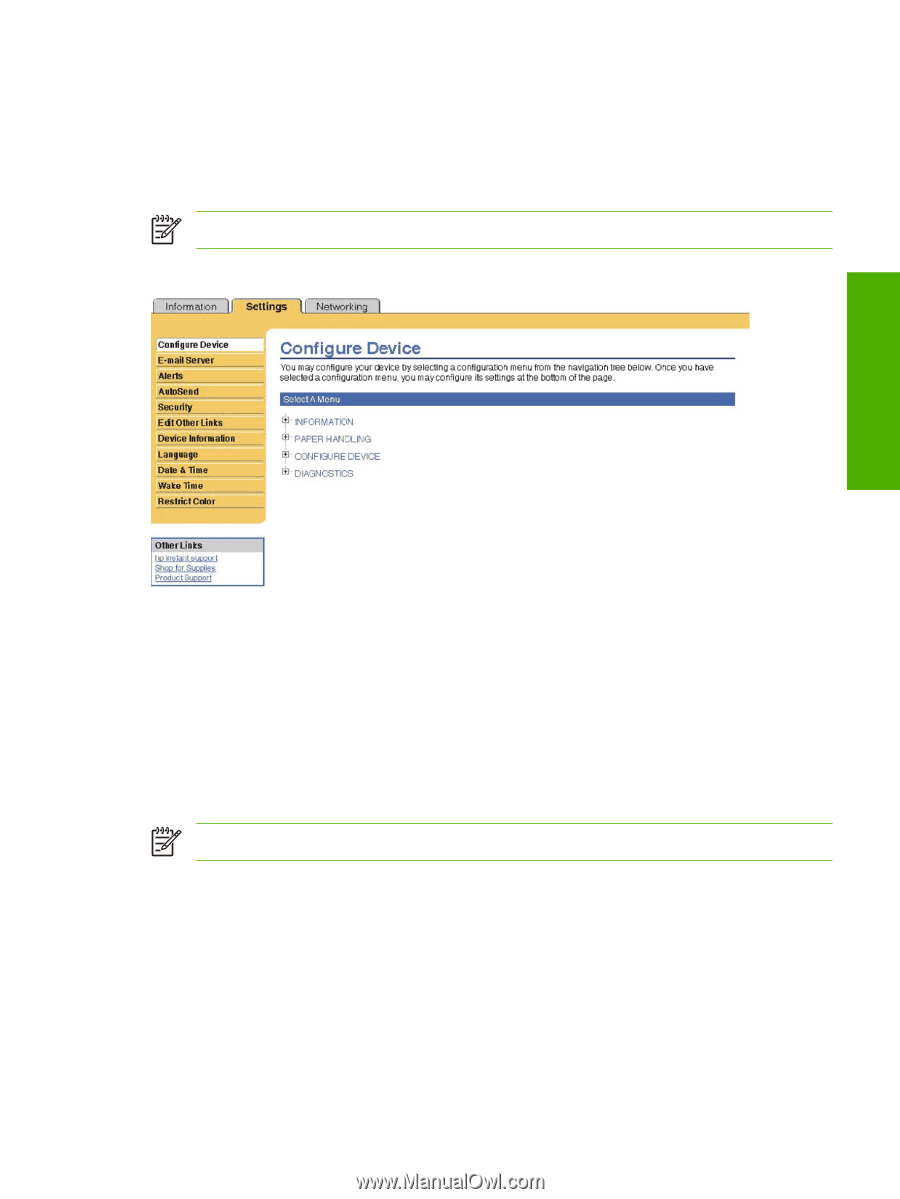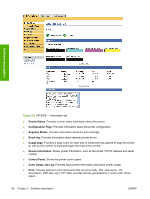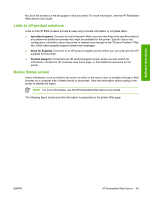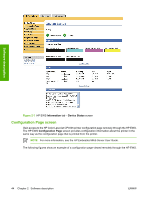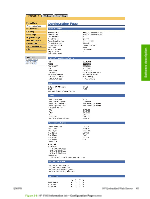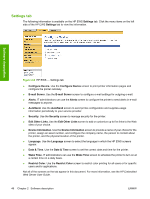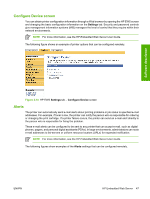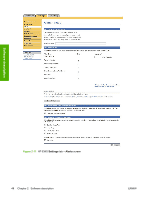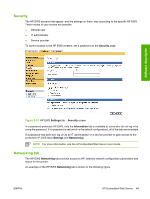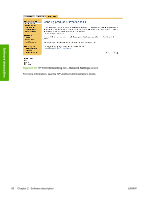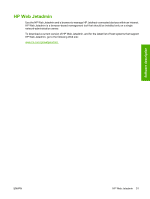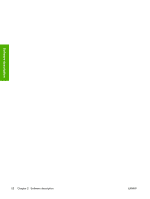HP Color LaserJet CP4005 HP Color LaserJet CP4005 Printer - Software Technical - Page 65
Con Device screen, Alerts, Settings, Con Device - toner cartridge
 |
View all HP Color LaserJet CP4005 manuals
Add to My Manuals
Save this manual to your list of manuals |
Page 65 highlights
Configure Device screen You can obtain printer configuration information through a Web browser by opening the HP EWS screen and changing the basic configuration information on the Settings tab. Security and password controls give management information systems (MIS) managers the level of control that they require within their network environments. NOTE For more information, see the HP Embedded Web Server User Guide. The following figure shows an example of printer options that can be configured remotely. Software description Figure 2-10 HP EWS Settings tab - Configure Device screen Alerts The printer can automatically send e-mail alerts about printing problems or job status to specified e-mail addresses. For example, if toner is low, the printer can notify the person who is responsible for ordering or changing the print cartridge. If a printer failure occurs, the printer can send an e-mail alert directly to the person who is responsible for fixing the problem. These e-mail alerts can be configured to be sent to any printer that can accept e-mail, such as digital phones, pagers, and personal digital assistants (PDAs). In large environments, administrators can route e-mail addresses to list-servers or uniform resource locators (URLs) for expanded notification. NOTE For more information, see the HP Embedded Web Server User Guide. The following figures show examples of the Alerts settings that can be configured remotely. ENWW HP Embedded Web Server 47