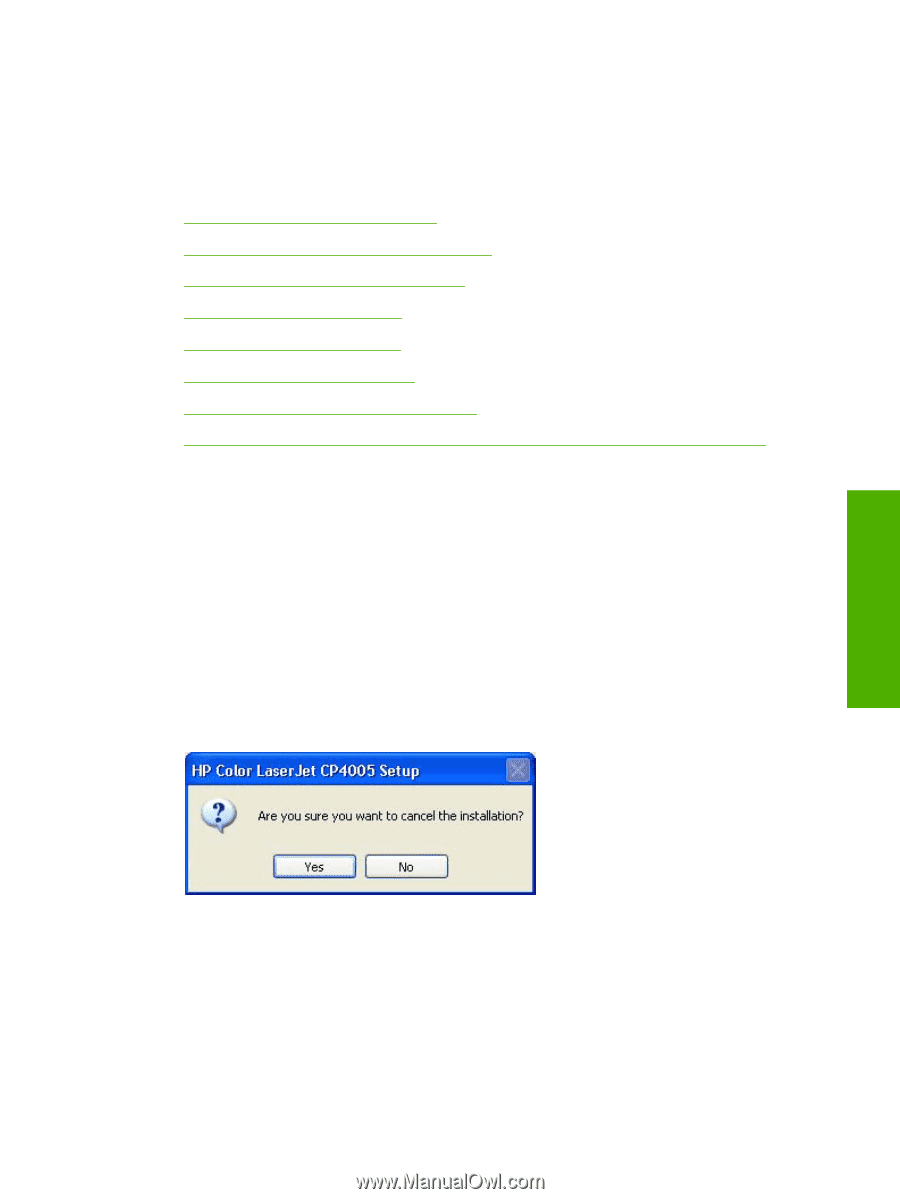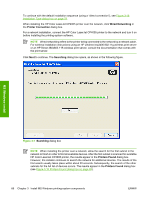HP Color LaserJet CP4005 HP Color LaserJet CP4005 Printer - Software Technical - Page 79
Detailed MS Windows installation instructions, Help, Back, Next, and Cancel buttons
 |
View all HP Color LaserJet CP4005 manuals
Add to My Manuals
Save this manual to your list of manuals |
Page 79 highlights
Detailed MS Windows installation instructions A series of dialog boxes appear during installation of the HP Color LaserJet CP4005 printing-system software in MS Windows environments. Topics: ● Help, Back, Next, and Cancel buttons ● Direct-connect installation through a USB port ● Unsupported operating system dialog box ● Installation dialog-box sequence ● Modify a pre-existing installation ● Install drivers by using Add Printer ● Installer Customization Wizard for Windows ● Point and Print installation for Windows 2000, Windows XP, and Windows Server 2003 Help, Back, Next, and Cancel buttons Click the Help button on any screen where it appears to find suggestions for and explanations about the installation process. Click the Back button in any installation dialog box to return to the previous dialog box. The specific dialog box depends on previous selections. Select any options on a given screen and click the Next button to proceed to the next step in the installation sequence. To exit the installation sequence without installing the printer, follow these steps from any dialog box where the Cancel button appears. 1. Click Cancel. A dialog box opens that prompts you with this question: "Are you sure you want to cancel the installation?" Figure 3-1 Are you sure you want to cancel the installation? dialog box MS Windows install ENWW Print-driver installation instructions 61