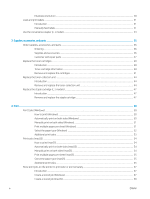Check the paper-type setting for the print job
......................................................................
190
Check the paper type setting on the printer
.....................................................
191
Check the paper type setting (Windows)
...........................................................
191
Check the paper type setting (macOS)
...............................................................
191
Check toner-cartridge status
....................................................................................................
191
Print a cleaning page
.................................................................................................................
192
Visually inspect the toner cartridge or cartridges
.................................................................
192
Check paper and the printing environment
............................................................................
193
Step one: Use paper that meets HP specifications
..........................................
193
Step two: Check the environment
.......................................................................
193
Step three: Set the individual tray alignment
....................................................
193
Try a different print driver
.........................................................................................................
194
Troubleshoot color quality
............................................................................................................................
194
Calibrate the printer to align the colors
..................................................................................
194
Troubleshoot image defects
.........................................................................................................................
195
Improve copy image quality
...............................................................................................................................................
204
Check the scanner glass for dirt and smudges
..........................................................................................
204
Calibrate the scanner
......................................................................................................................................
205
Check the paper settings
...............................................................................................................................
206
Check the paper selection options
..........................................................................................
206
Check the image-adjustment settings
........................................................................................................
206
Optimize copy quality for text or pictures
...................................................................................................
207
Edge-to-edge copying
....................................................................................................................................
207
Improve scan image quality
...............................................................................................................................................
208
Check the scanner glass for dirt and smudges
..........................................................................................
208
Check the resolution settings
.......................................................................................................................
209
Check the image-adjustment settings
........................................................................................................
210
Optimize scan quality for text or pictures
...................................................................................................
211
Check the output-quality settings
................................................................................................................
211
Improve fax image quality
..................................................................................................................................................
212
Check the scanner glass for dirt and smudges
..........................................................................................
212
Check the send-fax resolution settings
.......................................................................................................
213
Check the image-adjustment settings
........................................................................................................
214
Optimize fax quality for text or pictures
.....................................................................................................
214
Check the error-correction settings
.............................................................................................................
214
Check the fit-to-page setting
........................................................................................................................
215
Send to a different fax machine
....................................................................................................................
215
Check the sender's fax machine
...................................................................................................................
215
Solve wired network problems
..........................................................................................................................................
216
Introduction
......................................................................................................................................................
216
Poor physical connection
...............................................................................................................................
216
ENWW
ix