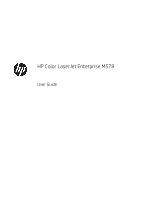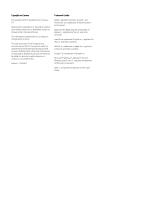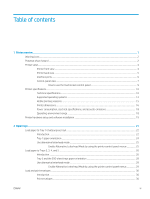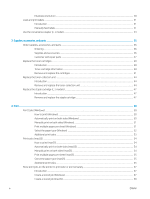Step one: Access the HP Embedded Web Server
.........................................................................................
89
Step two: Set up Scan to Network Folder
......................................................................................................
89
Method one: Use the Scan to Network Folder Wizard
............................................................
89
Method two: Use Scan to Network Folder Setup
.....................................................................
91
Step one: Begin the configuration
.........................................................................
91
Step two: Configure the Scan to Network Folder settings
................................
91
Step three: Complete the configuration
...............................................................
98
Set up Scan to SharePoint®
..................................................................................................................................................
99
Introduction
........................................................................................................................................................
99
Before you begin
...............................................................................................................................................
99
Step one: Access the HP Embedded Web Server (EWS)
.............................................................................
99
Step two: Enable Scan to SharePoint® and create a Scan to SharePoint Quick Set
...............................
99
Quick set scan settings and options for Scan to SharePoint®
.................................................................
101
Set up Scan to USB Drive
....................................................................................................................................................
103
Introduction
......................................................................................................................................................
103
Step one: Access the HP Embedded Web Server
.......................................................................................
103
Step two: Enable Scan to USB Drive
.............................................................................................................
103
Step three: Configure the Quick Sets (optional)
.........................................................................................
103
Default scan settings for Scan to USB Drive setup
....................................................................................
104
Default file settings for Scan to USB Drive setup
.......................................................................................
105
Scan to email
........................................................................................................................................................................
107
Introduction
......................................................................................................................................................
107
Scan to email
...................................................................................................................................................
107
Scan to job storage
..............................................................................................................................................................
110
Introduction
......................................................................................................................................................
110
Scan to job storage on the printer
................................................................................................................
110
Print from job storage on the printer
...........................................................................................................
112
Scan to network folder
.......................................................................................................................................................
113
Introduction
......................................................................................................................................................
113
Scan to network folder
...................................................................................................................................
113
Scan to SharePoint
..............................................................................................................................................................
115
Introduction
......................................................................................................................................................
115
Scan to SharePoint
..........................................................................................................................................
115
Scan to USB drive
.................................................................................................................................................................
117
Introduction
......................................................................................................................................................
117
Scan to USB drive
............................................................................................................................................
117
Additional options when scanning
....................................................................................................................................
119
HP JetAdvantage business solutions
...............................................................................................................................
122
Additional scan tasks
..........................................................................................................................................................
123
vi
ENWW