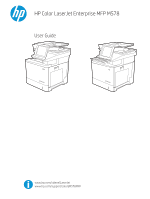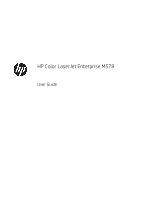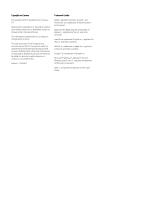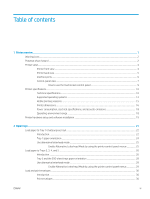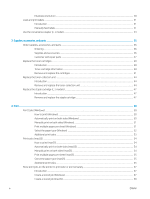Envelope orientation
.........................................................................................................................................
30
Load and print labels
.............................................................................................................................................................
31
Introduction
........................................................................................................................................................
31
Manually feed labels
.........................................................................................................................................
31
Use the convenience stapler (c, z model)
..........................................................................................................................
33
3
Supplies, accessories, and parts
..........................................................................................................................................................
35
Order supplies, accessories, and parts
...............................................................................................................................
36
Ordering
..............................................................................................................................................................
36
Supplies and accessories
.................................................................................................................................
36
Customer self-repair parts
...............................................................................................................................
37
Replace the toner cartridges
................................................................................................................................................
40
Introduction
........................................................................................................................................................
40
Toner-cartridge information
............................................................................................................................
40
Remove and replace the cartridges
...............................................................................................................
41
Replace the toner-collection unit
........................................................................................................................................
44
Introduction
........................................................................................................................................................
44
Remove and replace the toner-collection unit
.............................................................................................
44
Replace the staple cartridge (c, z models)
.........................................................................................................................
47
Introduction
........................................................................................................................................................
47
Remove and replace the staple cartridge
.....................................................................................................
47
4
Print
..........................................................................................................................................................................................................
49
Print tasks (Windows)
............................................................................................................................................................
50
How to print (Windows)
....................................................................................................................................
50
Automatically print on both sides (Windows)
...............................................................................................
50
Manually print on both sides (Windows)
........................................................................................................
51
Print multiple pages per sheet (Windows)
....................................................................................................
51
Select the paper type (Windows)
....................................................................................................................
52
Additional print tasks
........................................................................................................................................
53
Print tasks (macOS)
...............................................................................................................................................................
54
How to print (macOS)
........................................................................................................................................
54
Automatically print on both sides (macOS)
...................................................................................................
54
Manually print on both sides (macOS)
...........................................................................................................
54
Print multiple pages per sheet (macOS)
........................................................................................................
55
Select the paper type (macOS)
........................................................................................................................
55
Additional print tasks
........................................................................................................................................
55
Store print jobs on the printer to print later or print privately
........................................................................................
57
Introduction
........................................................................................................................................................
57
Create a stored job (Windows)
........................................................................................................................
57
Create a stored job (macOS)
............................................................................................................................
58
iv
ENWW