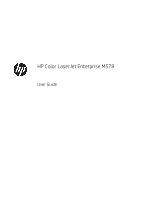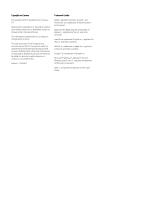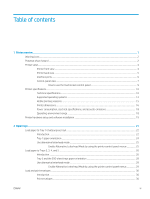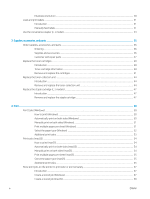Print a stored job
...............................................................................................................................................
59
Delete a stored job
............................................................................................................................................
59
Delete a job that is stored on the printer
..................................................................................
59
Change the job storage limit
.......................................................................................................
59
Information sent to printer for Job Accounting purposes
...........................................................................
60
Mobile printing solutions
......................................................................................................................................................
61
Introduction
........................................................................................................................................................
61
Wi-Fi, Wi-Fi Direct Print, NFC, and BLE printing
............................................................................................
61
HP ePrint via email
............................................................................................................................................
62
AirPrint
.................................................................................................................................................................
62
Android embedded printing
.............................................................................................................................
63
Print from a USB flash drive
.................................................................................................................................................
64
Introduction
........................................................................................................................................................
64
Enable the USB port for printing
.....................................................................................................................
64
Print USB documents
........................................................................................................................................
65
Print using high-speed USB 2.0 port (wired)
.....................................................................................................................
66
Enable the high-speed USB port for printing
................................................................................................
66
5
Copy
..........................................................................................................................................................................................................
67
Make a copy
............................................................................................................................................................................
68
Copy on both sides (duplex)
.................................................................................................................................................
70
Additional options when copying
........................................................................................................................................
72
Additional copy tasks
.............................................................................................................................................................
74
6
Scan
..........................................................................................................................................................................................................
75
Set up Scan to Email
..............................................................................................................................................................
76
Introduction
........................................................................................................................................................
76
Before you begin
...............................................................................................................................................
76
Step one: Access the HP Embedded Web Server (EWS)
.............................................................................
76
Step two: Configure the Network Identification settings
............................................................................
77
Step three: Configure the Scan to Email feature
..........................................................................................
78
Method one: Basic configuration using the Email Setup Wizard
...........................................
78
Method two: Advanced configuration using the Email Setup
................................................
81
Step four: Configure the Quick Sets (optional)
.............................................................................................
85
Step five: Set up Scan to Email to use Office 365 Outlook (optional)
.......................................................
86
Introduction
...................................................................................................................................
86
Configure the outgoing email server (SMTP) to send an email from an Office 365
Outlook account
............................................................................................................................
86
Set up Scan to Network Folder
............................................................................................................................................
89
Introduction
........................................................................................................................................................
89
Before you begin
...............................................................................................................................................
89
ENWW
v