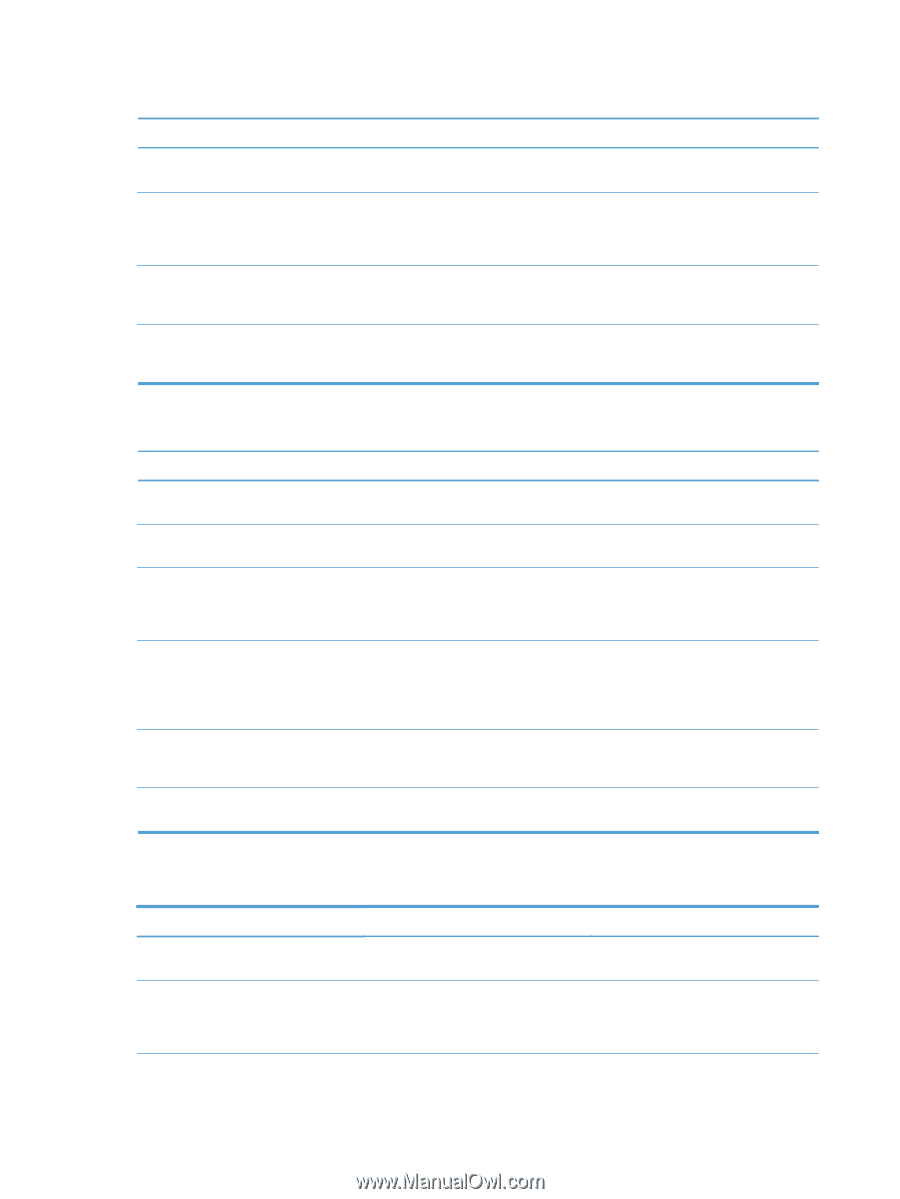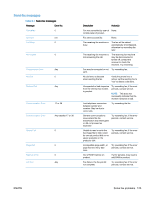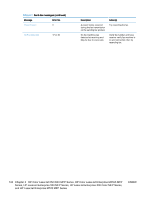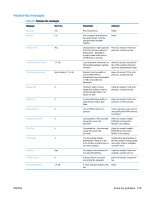HP Color LaserJet Enterprise MFP M680 LaserJet Analog Fax Accessory 500 - Fax - Page 132
Problems with sending faxes, Optimize, Text/Picture, Fax Printing Schedule, Always store, faxes
 |
View all HP Color LaserJet Enterprise MFP M680 manuals
Add to My Manuals
Save this manual to your list of manuals |
Page 132 highlights
Faxes are transmitting or being received very slowly. Cause Solution The receiving fax machine might have a slow modem speed. The fax accessory only sends the fax at the fastest modem speed the receiving fax machine can use. The resolution at which the fax was sent or is being received is very high. A higher resolution typically results in better quality, but also requires a longer transmission time. If you are receiving the fax, call and ask the sender to decrease the resolution and resend the fax. If you are sending, decrease the resolution and change the Optimize Text/Picture option. Image Enhancement settings are enabled. A higher resolution typically results in better quality, but also requires a longer transmission time. Disable or reduce image enhancement settings and resend the fax. If there is a poor phone-line connection, the fax accessory Cancel and resend the fax. Have the phone company check and the receiving fax machine slow down the transmission to the phone line. adjust for errors. Faxes are not printing on the product. Cause There is no media in the media input tray. Schedule Printing of Faxes is set. The product is either low on toner or has run out of toner. Incoming call may be a voice call. The incoming fax was interrupted. The Fax Printing Schedule feature is set to Always store faxes. Solution Load media. Any faxes received while the input tray is empty are stored and will print after the tray has been refilled. If Schedule Printing of Faxes is enabled, faxes will not print until it is disabled. The product stops printing as soon as it is low on toner or runs out of toner. Any faxes received are stored in memory and print after the toner has been replaced. For other product printing problems, see the product user guide. Incoming voice calls usually show up in the call report as a Communication Error (17) As these are voice calls and not a fax error, no action is needed to be taken. Ensure that those calling you have a voice number that is different from the fax number. Verify that the fax telephone line does not have an activated call-waiting feature. A call-waiting notice can interrupt a fax call in progress, which causes a communication error. Change the Fax Printing Schedule setting to Always print faxes. Problems with sending faxes Problem Faxes quit during sending. Cause The fax machine to which you are sending might be malfunctioning. Your phone line might not be working. Solution Try sending to another fax machine. Disconnect the fax accessory from the phone jack, and connect a phone. Try to make a phone call to ensure the phone line is working. 120 Chapter 3 HP Color LaserJet CM 4540 MFP Series, HP Color LaserJet Enterprise M4555 MFP Series, HP LaserJet Enterprise 500 MFP Series, HP LaserJet Enterprise 500 Color MFP Series, and HP LaserJet Enterprise M725 MFP Series ENWW