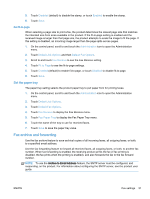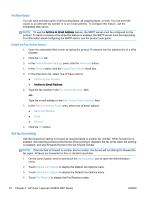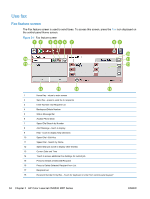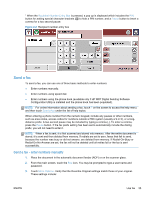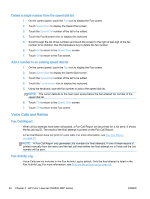HP Color LaserJet Enterprise MFP M680 LaserJet Analog Fax Accessory 500 - Fax - Page 48
Content Orientation, Type the PIN
 |
View all HP Color LaserJet Enterprise MFP M680 manuals
Add to My Manuals
Save this manual to your list of manuals |
Page 48 highlights
● Original size (such as letter or A4) ● Original sides - 1-sided or 2-sided printing ● Optimize text/picture (text, mixed text and graphics, or graphics and photos) Sending graphics and photos in text mode results in lower quality images. ● Content Orientation (portrait or landscape) ● Job Build combines multiple scans into a single job. ● Image adjustment Sharpness enhances text and graphic edges. Darkness Background removes a background that might be a result from copying color paper. ● Notification changes how you are notified of the status of the fax transmission (that is, if the fax was sent or if an error occurred and the fax was not sent). You can print the notifications or send them to an e-mail address. NOTE: Notification changes the notification setting for the current fax only. 4. When all settings are completed on the Settings screen, touch OK to return to the Fax screen. 5. Using the keyboard, enter a phone number. Touch the green down-arrow to add the number to the recipients list. To remove a number from the list, touch the number and then touch Delete. NOTE: If needed, enter a comma (,) to provide a two second pause after a prefix number (such as a "9" or "0") to allow the internal phone system time to access an outside line before the remainder of the number is dialed. To enter a comma, press the Pause button on the control panel. To enter a PIN as part of the recipient number, use the keypad on the control panel. Touch the Fax Recipients field, and then touch the PIN button. This inserts a left bracket ([). Type the PIN, and then touch the PIN button again to insert the right (]) bracket. The number within the brackets is not displayed in the fax number that appears on fax reports. 6. Touch Start to send the fax. You can either touch the Start icon on the touch screen or press the green Start button on the control panel. 7. If the fax recipient number matches one or more saved speed dials, the matched speed dials are displayed and you are asked if you want to continue sending the fax to the indicated recipient(s). Touch Yes to confirm the number and send the fax, or touch No to cancel the fax. Note that this step is not required if the Fax Number Speed Dial Matching feature is disabled. If the fax recipient number does not match any saved speed dials, a number confirmation screen appears and you must re-type the fax number. After re-typing the number, touch OK to send the fax. Note that this step is not required if the Fax Number Confirmation feature is disabled. NOTE: If you have made any changes to the settings on the Settings screen (such as changing notification or 1-sided to 2-sided), a Processing Job screen displays asking "Would you like to keep your current settings?". If you press Yes, the product returns you to the Fax screen and the settings you made are retained. This allows you to send another fax using the same settings. If you press No, the settings are cleared (returned to their default values) and the product home screen displays. 36 Chapter 2 HP Color LaserJet CM3530 MFP Series ENWW