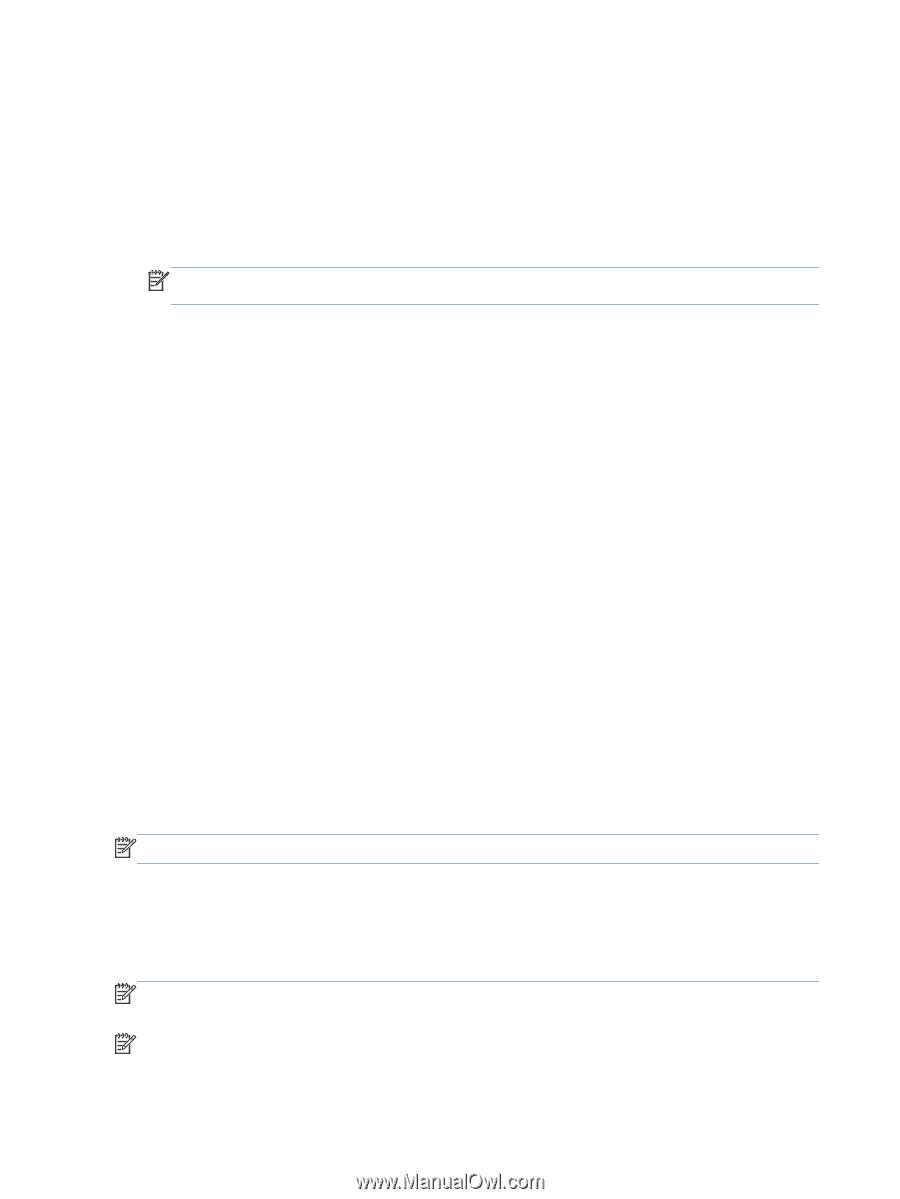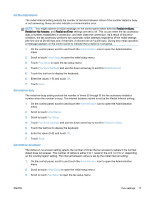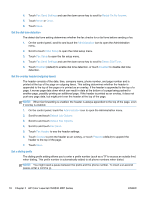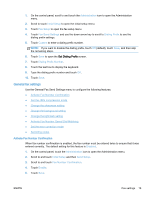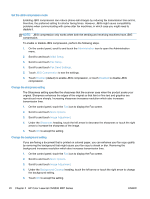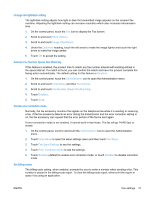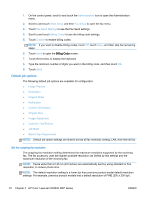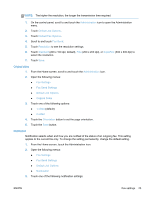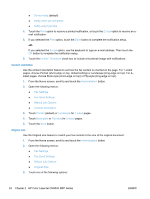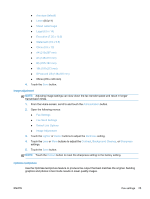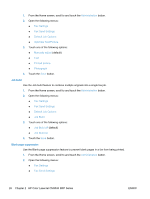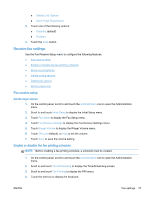HP Color LaserJet Enterprise MFP M680 LaserJet Analog Fax Accessory 500 - Fax - Page 34
Default job options, Set the outgoing fax resolution
 |
View all HP Color LaserJet Enterprise MFP M680 manuals
Add to My Manuals
Save this manual to your list of manuals |
Page 34 highlights
1. On the control panel, scroll to and touch the Administration icon to open the Administration menu. 2. Scroll to and touch Initial Setup and then Fax Setup to open the fax menu. 3. Touch Fax Send Settings to see the Fax Send settings. 4. Scroll to and touch Billing Codes to see the billing code settings. 5. Touch Custom to enable billing codes. NOTE: If you want to disable billing codes, touch Off, touch Save, and then skip the remaining steps. 6. Touch Save to open the Billing Code screen. 7. Touch the text box to display the keyboard. 8. Type the minimum number of digits you want in the billing code, and then touch OK. 9. Touch Save. Default job options The following default job options are available for configuration: ● Image Preview ● Resolution ● Original Sides ● Notification ● Content Orientation ● Original Size ● Image Adjustment ● Optimize Text/Picture ● Job Build ● Blank Page Suppression NOTE: Default job option settings are shared across all fax methods; analog, LAN, and internet fax. Set the outgoing fax resolution The outgoing fax resolution setting determines the maximum resolution supported by the receiving fax. The fax accessory uses the highest possible resolution (as limited by this setting) and the maximum resolution of the receiving fax. NOTE: Faxes wider than 21.25 cm (8.5 inches) are automatically sent by using standard or fine resolution, to reduce phone time. NOTE: The default resolution setting is a lower dpi than previous product model default resolution settings. For example, previous product models had a default resolution of FINE (200 x 200 dpi). 22 Chapter 2 HP Color LaserJet CM3530 MFP Series ENWW