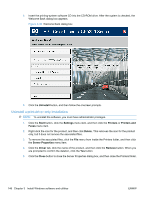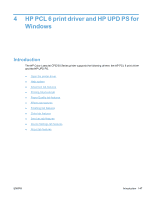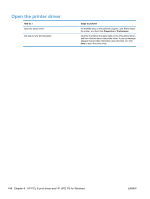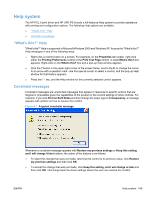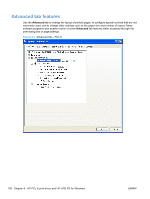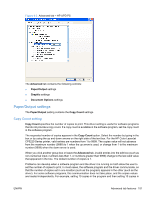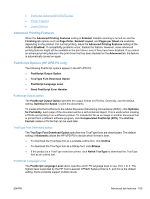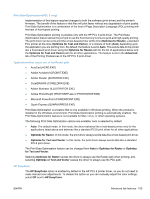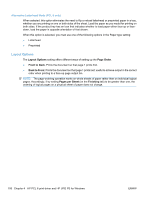HP Color LaserJet Professional CP5220 HP Color LaserJet CP5220 Series - Softwa - Page 171
Paper/Output settings, Copy Count setting
 |
View all HP Color LaserJet Professional CP5220 manuals
Add to My Manuals
Save this manual to your list of manuals |
Page 171 highlights
Figure 4-3 Advanced tab - HP UPD PS The Advanced tab contains the following controls: ● Paper/Output settings ● Graphic settings ● Document Options settings Paper/Output settings The Paper/Output setting contains the Copy Count settings. Copy Count setting Copy Count specifies the number of copies to print. This driver setting is useful for software programs that do not provide a copy count. If a copy count is available in the software program, set the copy count in the software program. The requested number of copies appears in the Copy Count option. Select the number by typing in the box or by using the up and down arrows on the right side of the text box. For the HP Color LaserJet CP5220 Series printer, valid entries are numbers from 1 to 9999. The copies value will not advance from the maximum number (9999) to 1 when the up arrow is used, or change from 1 to the maximum number (9999) when the down arrow is used. When you click another group box or leave the Advanced tab, invalid entries into the edit box (such as non-numerical input, numbers less than 1, or numbers greater than 9999) change to the last valid value that appeared in the box. The default number of copies is 1. Problems can develop when a software program and the driver it is running on both allow the user to set the number of copies to print. In most cases, the software program and the driver communicate, so that the number of copies set in one location (such as the program) appears in the other (such as the driver). For some software programs, this communication does not take place, and the copies values are treated independently. For example, setting 10 copies in the program and then setting 10 copies in ENWW Advanced tab features 151