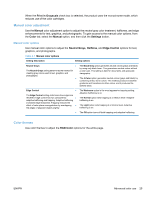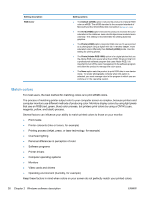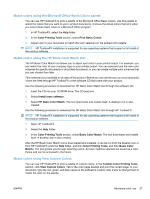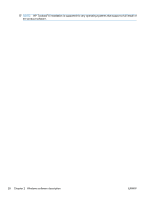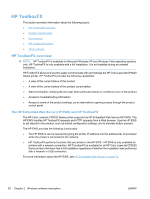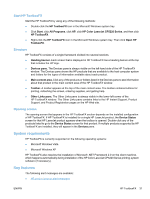HP Color LaserJet Professional CP5220 HP Color LaserJet CP5220 Series - Softwa - Page 46
Match colors, Setting description, Setting options, RGB Color, Default sRGB, Vivid sRGB, Photo sRGB
 |
View all HP Color LaserJet Professional CP5220 manuals
Add to My Manuals
Save this manual to your list of manuals |
Page 46 highlights
Setting description RGB Color Setting options ● The Default (sRGB) option instructs the product to interpret RGB color as sRGB. The sRGB standard is the accepted standard of Microsoft and the World Wide Web Consortium (www.w3.org). ● The Vivid (sRGB) option instructs the product to increase the color saturation in the midtones. Less colorful objects are rendered more colorfully. This setting is recommended for printing business graphics. ● The Photo (sRGB) option interprets RGB color as if it were printed as a photograph using a digital mini-lab. It renders deeper, more saturated colors differently than Default (sRGB) mode. Use this setting for printing photos. ● The Photo (Adobe RGB 1998) option is for digital photos that use the Adobe RGB color space rather than sRGB. When printing from a professional software program that uses Adobe RGB, it is important to turn off the color management in the software program and allow the product to manage the color space. ● The None option sets the product to print RGB data in raw device mode. To render photographs correctly when this option is selected, you must manage color in the program in which you are working or in the operating system. Match colors For most users, the best method for matching colors is to print sRGB colors. The process of matching printer output color to your computer screen is complex, because printers and computer monitors use different methods of producing color. Monitors display colors by using light pixels that use an RGB (red, green, blue) color process, but printers print colors by using a CMYK (cyan, magenta, yellow, and black) process. Several factors can influence your ability to match printed colors to those on your monitor: ● Print media ● Printer colorants (inks or toners, for example) ● Printing process (inkjet, press, or laser technology, for example) ● Overhead lighting ● Personal differences in perception of color ● Software programs ● Printer drivers ● Computer operating systems ● Monitors ● Video cards and drivers ● Operating environment (humidity, for example) Keep these factors in mind when colors on your screen do not perfectly match your printed colors. 26 Chapter 2 Windows software description ENWW