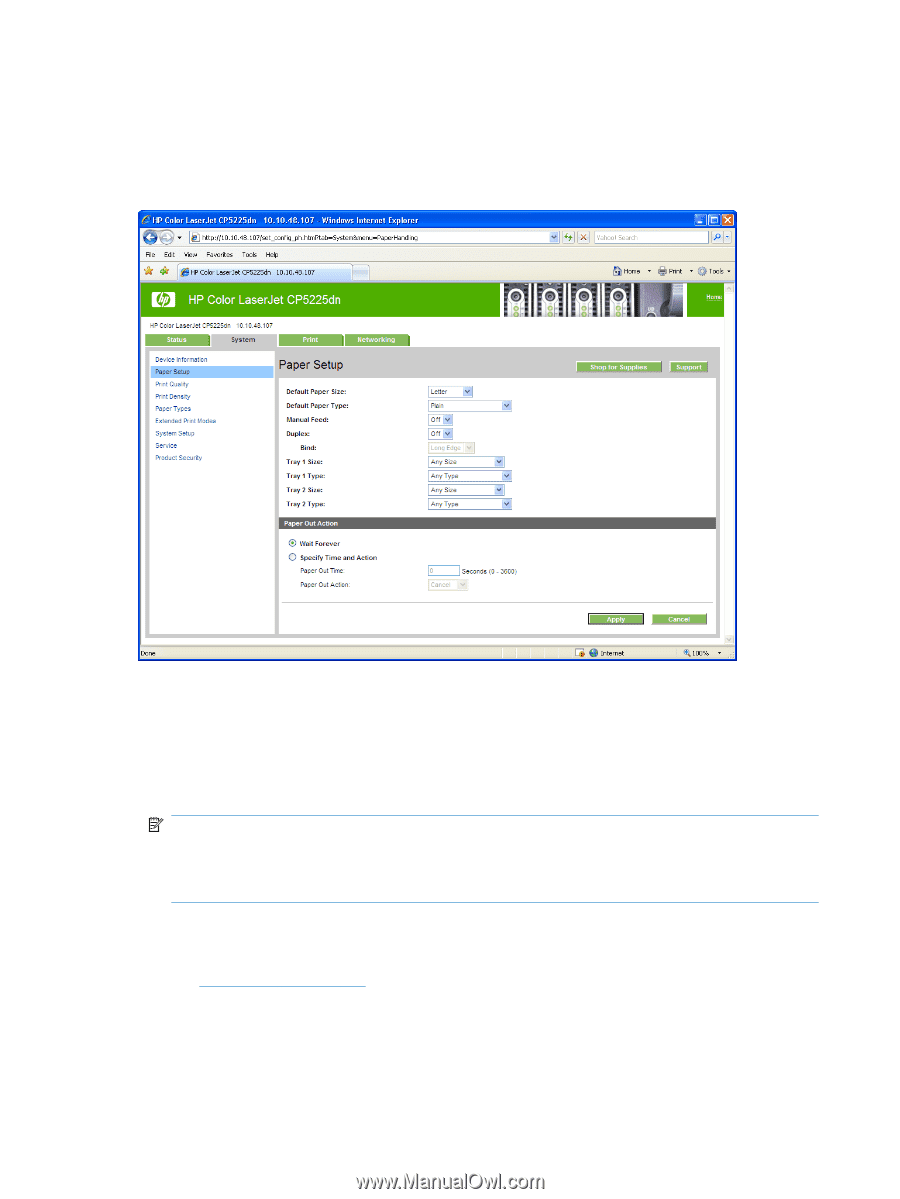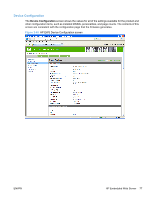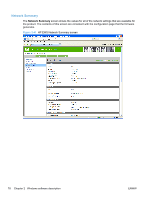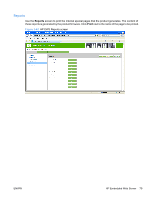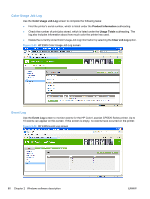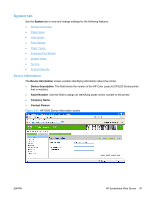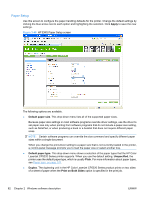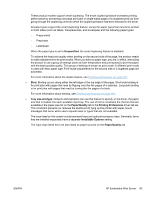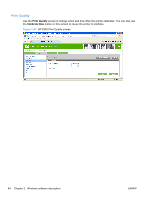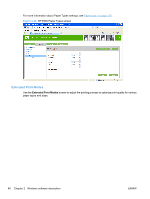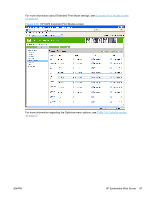HP Color LaserJet Professional CP5225 HP Color LaserJet CP5220 Series - Softwa - Page 102
Paper Setup, Apply, Default paper size, Unspecified, Plain, Duplex, Print on Both Sides
 |
View all HP Color LaserJet Professional CP5225 manuals
Add to My Manuals
Save this manual to your list of manuals |
Page 102 highlights
Paper Setup Use this screen to configure the paper-handling defaults for the printer. Change the default settings by clicking the blue arrow next to each option and highlighting the selection. Click Apply to save the new settings. Figure 2-46 HP EWS Paper Setup screen The following options are available. ● Default paper size. This drop-down menu lists all of the supported paper sizes. Because paper-size settings in most software programs override driver settings, use the driver to set paper size only when printing from software programs that do not include a paper-size setting, such as NotePad, or when producing a book or a booklet that does not require different paper sizes. NOTE: Certain software programs can override the size command and specify different paper sizes within a single document. When you change the print-driver setting to a paper size that is not currently loaded in the printer, a control-panel message prompts you to load the paper size or select another tray. ● Default paper type. This drop-down menu shows a selection of the paper types that the HP Color LaserJet CP5220 Series printer supports. When you use the default setting, Unspecified, the printer uses the default paper type, which is usually Plain. For more information about paper types, see Paper type: on page 178. ● Duplex. The duplexing unit in the HP Color LaserJet CP5220 Series product prints on two sides of a sheet of paper when the Print on Both Sides option is specified in the print job. 82 Chapter 2 Windows software description ENWW