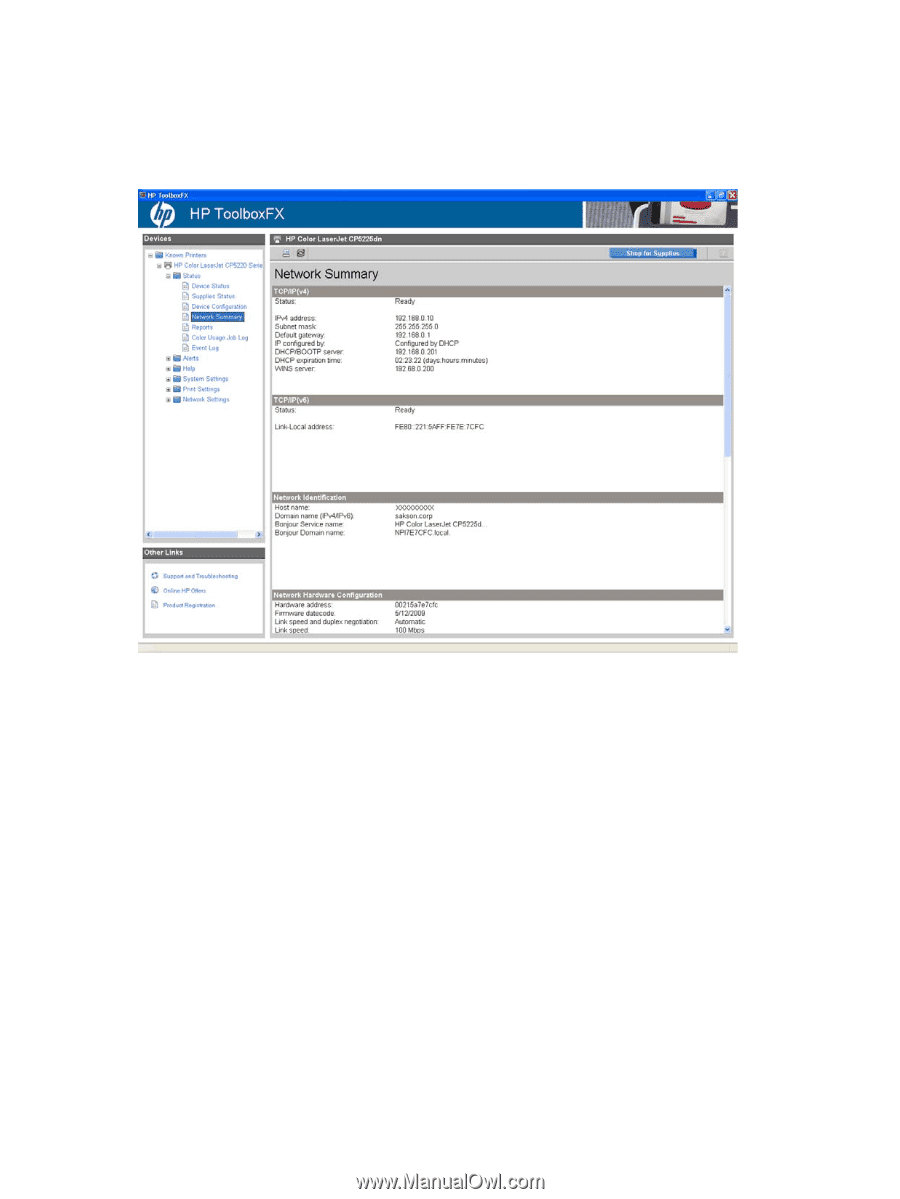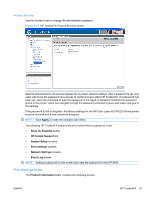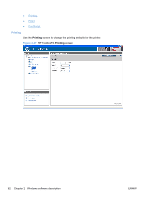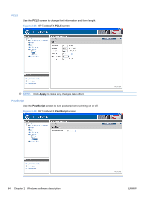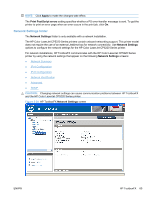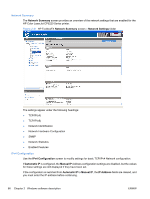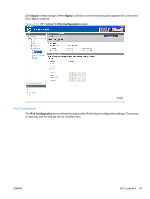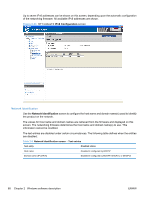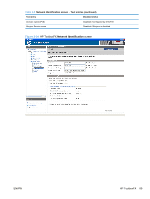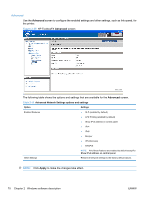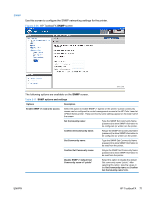HP Color LaserJet Professional CP5225 HP Color LaserJet CP5220 Series - Softwa - Page 86
Network Summary, IPv4 Configuration, Network Settings, Automatic IP, Manual IP, IP Address
 |
View all HP Color LaserJet Professional CP5225 manuals
Add to My Manuals
Save this manual to your list of manuals |
Page 86 highlights
Network Summary The Network Summary screen provides an overview of the network settings that are enabled for the HP Color LaserJet CP5220 Series printer. Figure 2-31 HP ToolboxFX Network Summary screen - Network Settings folder The settings appear under the following headings: ● TCP/IP(v4) ● TCP/IP(v6) ● Network Identification ● Network Hardware Configuration ● SNMP ● Network Statistics ● Enabled Features IPv4 Configuration Use the IPv4 Configuration screen to modify settings for basic TCP/IPv4 Network configuration. If Automatic IP is configured, the Manual IP Address configuration settings are disabled, but the values for these settings are still displayed if they have been set. If the configuration is switched from Automatic IP to Manual IP, the IP Address fields are cleared, and you must enter the IP address before continuing. 66 Chapter 2 Windows software description ENWW