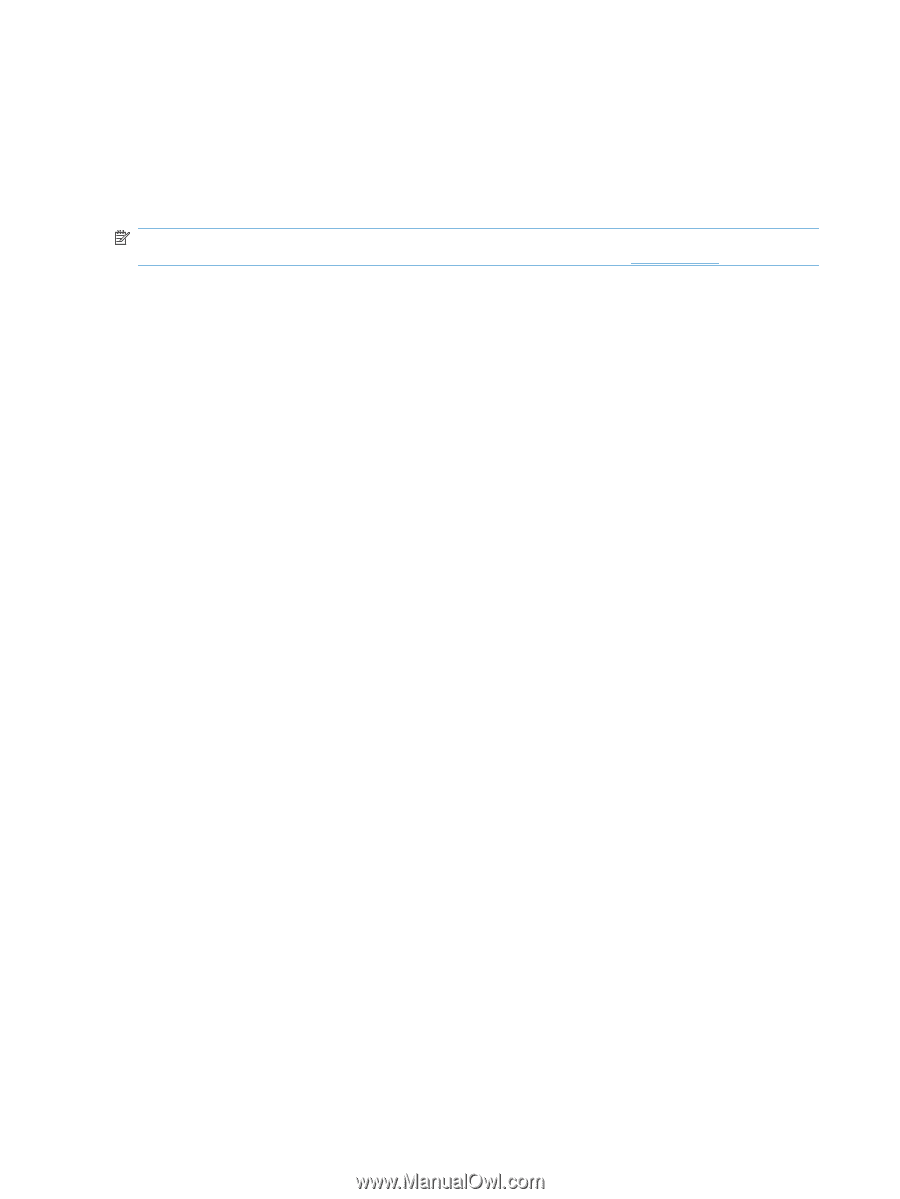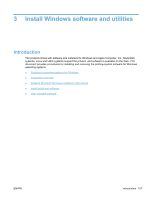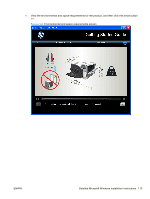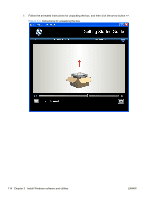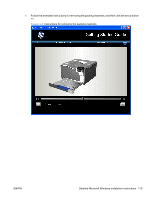HP Color LaserJet Professional CP5225 HP Color LaserJet CP5220 Series - Softwa - Page 130
Install drivers using a CD, Start, Settings, Printers, Printers and Faxes, Control Panel, and Faxes
 |
View all HP Color LaserJet Professional CP5225 manuals
Add to My Manuals
Save this manual to your list of manuals |
Page 130 highlights
● Windows Server 2003, Service Pack 1 ● Windows 2000, Service Pack 4 Install drivers using a CD Use the following instructions to install the print driver only. NOTE: Add Printer installs are not recommended unless the print port already exists. An HP port can be created by installing the HP Install Network Printer Wizard available at www.hp.com. 1. Click the Start button, and then do one of the following: For Windows 2000: Select Settings, and then click Printers. -or- For Windows Server 2003 and Windows XP Professional: Click the Printers and Faxes menu item. -or- For Windows XP Home: Click the Control Panel menu item, and then double-click the Printers and Faxes icon. -or- For Windows Vista: Click the Computer item, click the Control Panel item, and then click the Hardware and Sound item. 2. Double-click the Add Printer icon, and then click the Next button. 3. When asked if the product is a local or network product, select local, and then click Next. 4. You might need to first select the product from the list or type a TCP/IP address. If the print driver is not available, the Add Printer Wizard dialog box appears. Click the Have Disk option on the wizard screen. 5. Insert the printing-system software CD into the CD-ROM drive. 6. To install the PCL 6 print driver, navigate to the root folder of the CD, and then click the OK button. The Install Printer Software dialog box appears. Select the print driver for the product, and then click the OK button. 7. Complete the installation. When prompted, print a test page to ensure that the print driver is installed correctly. 110 Chapter 3 Install Windows software and utilities ENWW