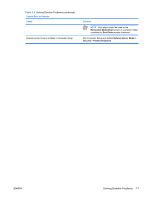HP Dc5750 Troubleshooting Guide - dc5750 Models - Page 22
Table 2-3, Legacy Diskette Write, Storage, Storage Options, Start, Explore, Properties, Tools, Error
 |
UPC - 883585056446
View all HP Dc5750 manuals
Add to My Manuals
Save this manual to your list of manuals |
Page 22 highlights
Table 2-3 Solving Diskette Problems (continued) Cannot format diskette. Cause Invalid media reported. Disk may be write-protected. Legacy diskette writes are disabled in Computer Setup. Solution When formatting a disk in MS-DOS, you may need to specify diskette capacity. For example, to format a 1.44-MB diskette, type the following command at the MS-DOS prompt: FORMAT A: /F:1440 Open the locking device on the diskette. Enter Computer Setup and enable Legacy Diskette Write in Storage > Storage Options. A problem has occurred with a disk transaction. Cause Solution The directory structure is bad, or there is a problem with a file. In Windows XP, right-click Start, click Explore, and select a drive. Select File > Properties > Tools. Under Errorchecking, click Check Now. Diskette drive cannot read a diskette. Cause You are using the wrong diskette type for the drive type. You are reading the wrong drive. Diskette is damaged. Solution Check the type of drive that you are using and use the correct diskette type. Check the drive letter in the path statement. Replace the diskette with a new one. "Invalid system disk" message is displayed. Cause Solution A diskette that does not contain the system files needed to start When drive activity stops, remove the diskette and press the the computer has been inserted in the drive. Spacebar. The computer should start up. Diskette error has occurred. Restart the computer by pressing the power button. Cannot Boot to Diskette. Cause Diskette is not bootable. Diskette boot has been disabled in Computer Setup. Solution Replace with a bootable diskette. 1. Run Computer Setup and enable diskette boot in Storage > Boot Order. 2. Run Computer Setup and enable diskette boot in Storage > Storage Options > Removable Media Boot. 16 Chapter 2 Troubleshooting Without Diagnostics ENWW