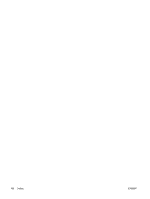HP Dc5750 Troubleshooting Guide - dc5750 Models - Page 68
Computer Setup, F10 Utility Guide, Documentation and Diagnostics CD, Illustrated Parts Map
 |
UPC - 883585056446
View all HP Dc5750 manuals
Add to My Manuals
Save this manual to your list of manuals |
Page 68 highlights
CAUTION Sliding the CMOS switch will reset CMOS values to factory defaults. It is important to back up the computer CMOS settings before resetting them in case they are needed later. Back up is easily done through Computer Setup. See the Computer Setup (F10) Utility Guide on the Documentation and Diagnostics CD for information on backing up the CMOS settings. 4. Slide the CMOS switch in the direction shown in the illustration below. NOTE Make sure you have disconnected the AC power cord from the wall outlet. The CMOS switch will not clear CMOS if the power cord is connected. Figure B-1 CMOS switch NOTE For assistance locating the CMOS switch and other system board components, see the Illustrated Parts Map (IPM) for that particular system. 5. Replace the computer cover or access panel. 6. Reconnect the external devices. 7. Plug in the computer and turn on power. NOTE You will receive POST error messages after clearing CMOS and rebooting advising you that configuration changes have occurred. Use Computer Setup to reset any special system setups along with the date and time. For instructions on Computer Setup, see the Computer Setup (F10) Utility Guide on the Documentation and Diagnostics CD. 62 Appendix B Password Security and Resetting CMOS ENWW