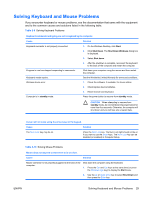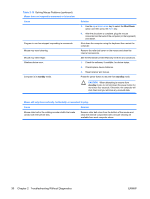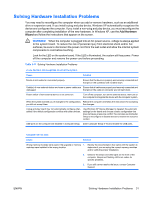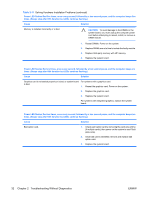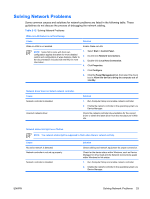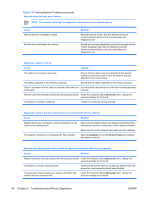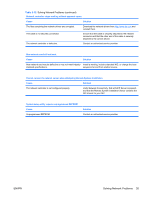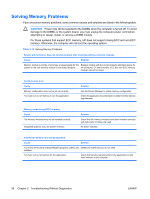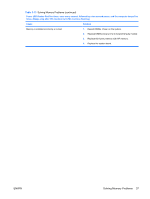HP Dc5750 Troubleshooting Guide - dc5750 Models - Page 39
Solving Network Problems, guidelines do not discuss the process of debugging the network cabling.
 |
UPC - 883585056446
View all HP Dc5750 manuals
Add to My Manuals
Save this manual to your list of manuals |
Page 39 highlights
Solving Network Problems Some common causes and solutions for network problems are listed in the following table. These guidelines do not discuss the process of debugging the network cabling. Table 2-12 Solving Network Problems Wake-on-LAN feature is not functioning. Cause Solution Wake-on-LAN is not enabled. Enable Wake-on-LAN. NOTE Some NICs come with their own configuration applets that allow for more detailed control and configuration of wake features. Refer to the documentation included with the NIC for more information. 1. Select Start > Control Panel. 2. Double-click Network Connections. 3. Double-click Local Area Connection. 4. Click Properties. 5. Click Configure. 6. Click the Power Management tab, then select the check box to Allow this device to bring the computer out of standby. Network driver does not detect network controller. Cause Network controller is disabled. Incorrect network driver. Solution 1. Run Computer Setup and enable network controller. 2. Enable the network controller in the operating system via Device Manager. Check the network controller documentation for the correct driver or obtain the latest driver from the manufacturer's Web site. Network status link light never flashes. NOTE The network status light is supposed to flash when there is network activity. Cause No active network is detected. Network controller is not set up properly. Network controller is disabled. Solution Check cabling and network equipment for proper connection. Check for the device status within Windows, such as Device Manager for driver load and the Network Connections applet within Windows for link status. 1. Run Computer Setup and enable network controller. 2. Enable the network controller in the operating system via Device Manager. ENWW Solving Network Problems 33