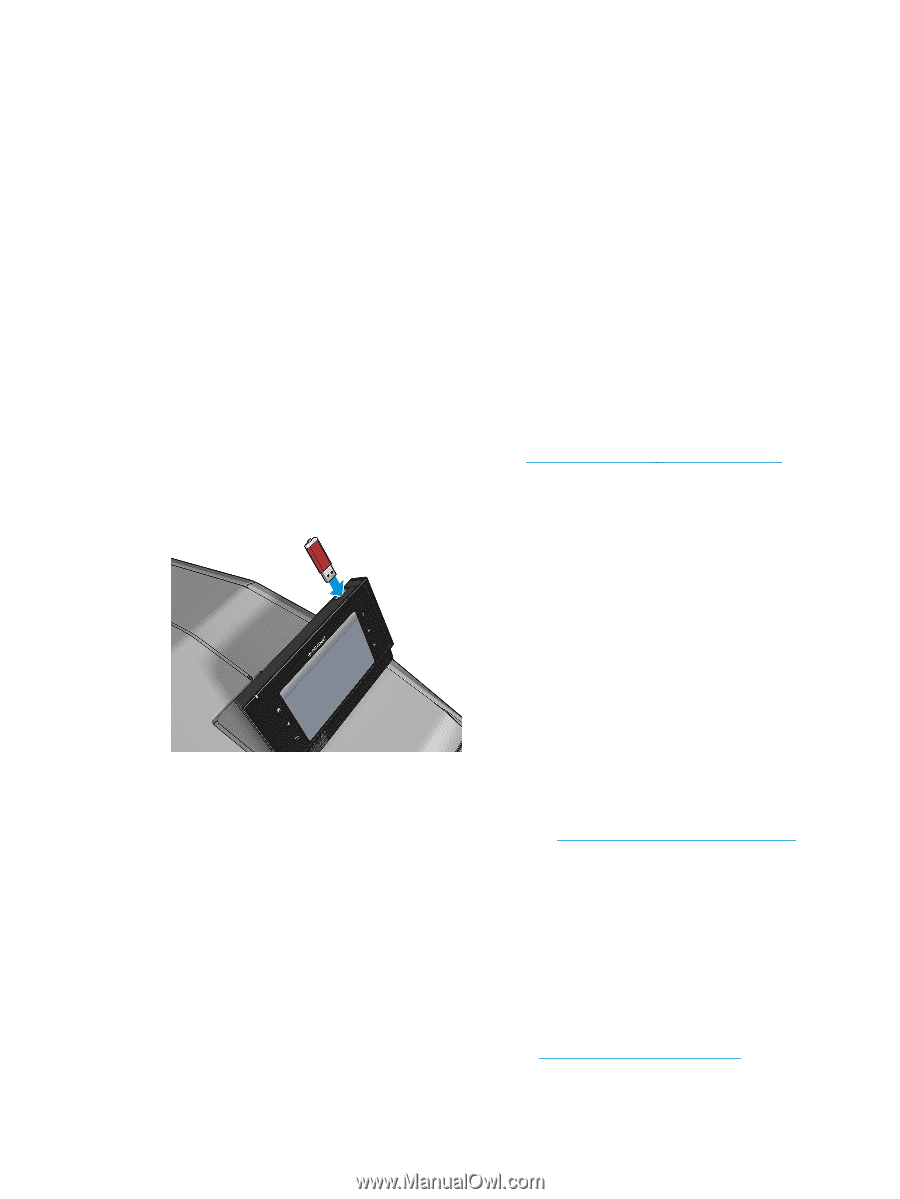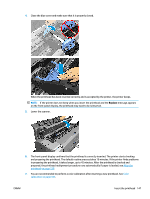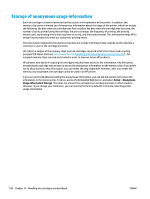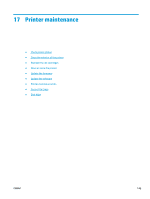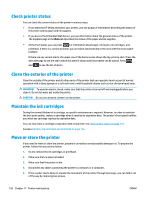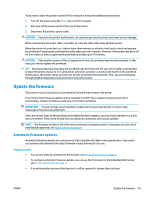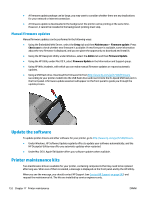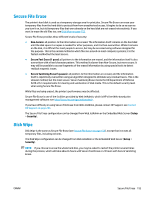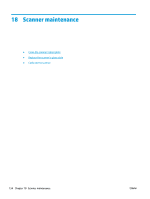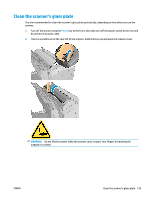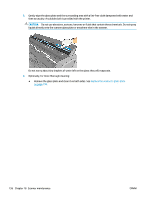HP DesignJet T2500 User guide - Page 162
Manual firmware updates, Update the software, Printer maintenance kits
 |
View all HP DesignJet T2500 manuals
Add to My Manuals
Save this manual to your list of manuals |
Page 162 highlights
● A firmware update package can be large; you may want to consider whether there are any implications for your network or Internet connection. ● A firmware update is downloaded in the background: the printer can be printing at the same time. However, it cannot be installed in the background: printing must stop. Manual firmware updates Manual firmware updates can be performed in the following ways: ● Using the Embedded Web Server, select the Setup tab and then Maintenance > Firmware update. Press Check now to check whether new firmware is available. If new firmware is available, some information about the new firmware is displayed, and you are given the opportunity to download and install it. ● Using the HP DesignJet Utility under Windows, select the Admin tab and then Firmware Update. ● Using the HP Utility under Mac OS X, select Firmware Update in the Information and Support group. ● Using HP Web Jetadmin, with which you can make manual firmware updates or request automatic updates. ● Using a USB flash drive. Download the firmware file from http://www.hp.com/go/T2500/firmware (according to your printer model) into the USB flash drive and insert it into the Hi-Speed USB host port in the front panel. A firmware update assistant will appear on the front panel to guide you through the update process. Update the software To update printer drivers and other software for your printer, go to http://www.hp.com/go/T2500/drivers. ● Under Windows, HP Software Update regularly offers to update your software automatically, and the HP DesignJet Utility may offer you automatic updates when restarted. ● Under Mac OS X, Apple SW Update offers you software updates when available. Printer maintenance kits Two maintenance kits are available for your printer, containing components that may need to be replaced after long use. When one of them is needed, a message is displayed on the front panel and by the HP Utility. When you see the message, you should contact HP Support (see Contact HP Support on page 243) and request the maintenance kit. The kits are installed by service engineers only. 152 Chapter 17 Printer maintenance ENWW