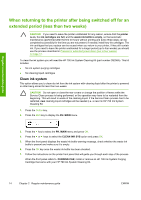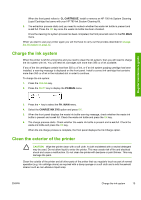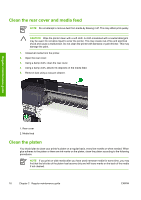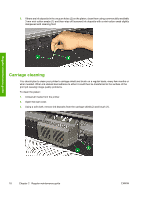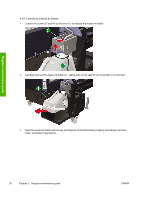HP Designjet 10000s HP Designjet 10000 Series - Printer Maintenance - Page 19
Charge the ink system, Clean the exterior of the printer
 |
View all HP Designjet 10000s manuals
Add to My Manuals
Save this manual to your list of manuals |
Page 19 highlights
When the front panel refers to CL CARTRIDGE, install or remove an HP 790 Ink System Cleaning Liquid Cartridge that came with your HP 790 Ink System Cleaning Kit. 8. The extraction process starts and you need to recheck whether the waste ink bottle is present and is not full. Press the OK key once the waste ink bottle has been checked. Once the cleaning ink system process has been completed, the front panel will return to the PH. MAIN menu. When you start to use your printer again you will first have to carry out the process described in Charge the ink system on page 15. Charge the ink system When the printer is left for a long time and you need to clean the ink system, then you will need to charge the ink system with ink. You will need ink cartridges with more than 350 cc of ink available. If any of the ink cartridges contain less than 350 cc of ink, or if an ink system purging cartridge has been installed, a warning message is displayed on the front panel. Install a correct ink cartridge that contains more than 350 cc of ink in the indicated slot in order to continue. To charge the ink system: 1. Press the ONLINE key. 2. Press the SHIFT key to display the PH.MAIN menu. Regular maintenance guide 3. Press the key to select the PH. MAIN menu. 4. Select the CHARGE INK SYS option and press OK. 5. When the front panel displays the waste ink bottle warning message, check whether the waste ink bottle is present and is not full. Check the waste ink bottle and press the OK key. 6. The charge process starts. Check whether the waste ink bottle is present and is not full. Check the waste ink bottle and press the OK key. When the ink charge process is complete, the front panel displays the Ink Charge option. Clean the exterior of the printer CAUTION Wipe the printer clean with a soft cloth. A cloth moistened with a neutral detergent may be used. Do not allow liquid to enter the printer. This may create risk of fire and electrical shock and cause a malfunction. Do not clean the printer with benzene or paint thinner. This may damage the paint. Clean the outside of the printer and all other parts of the printer that you regularly touch as part of normal operation (e.g. ink cartridge doors) as required with a damp sponge or a soft cloth and a mild household cleaner such as non-abrasive liquid soap. ENWW Charge the ink system 15