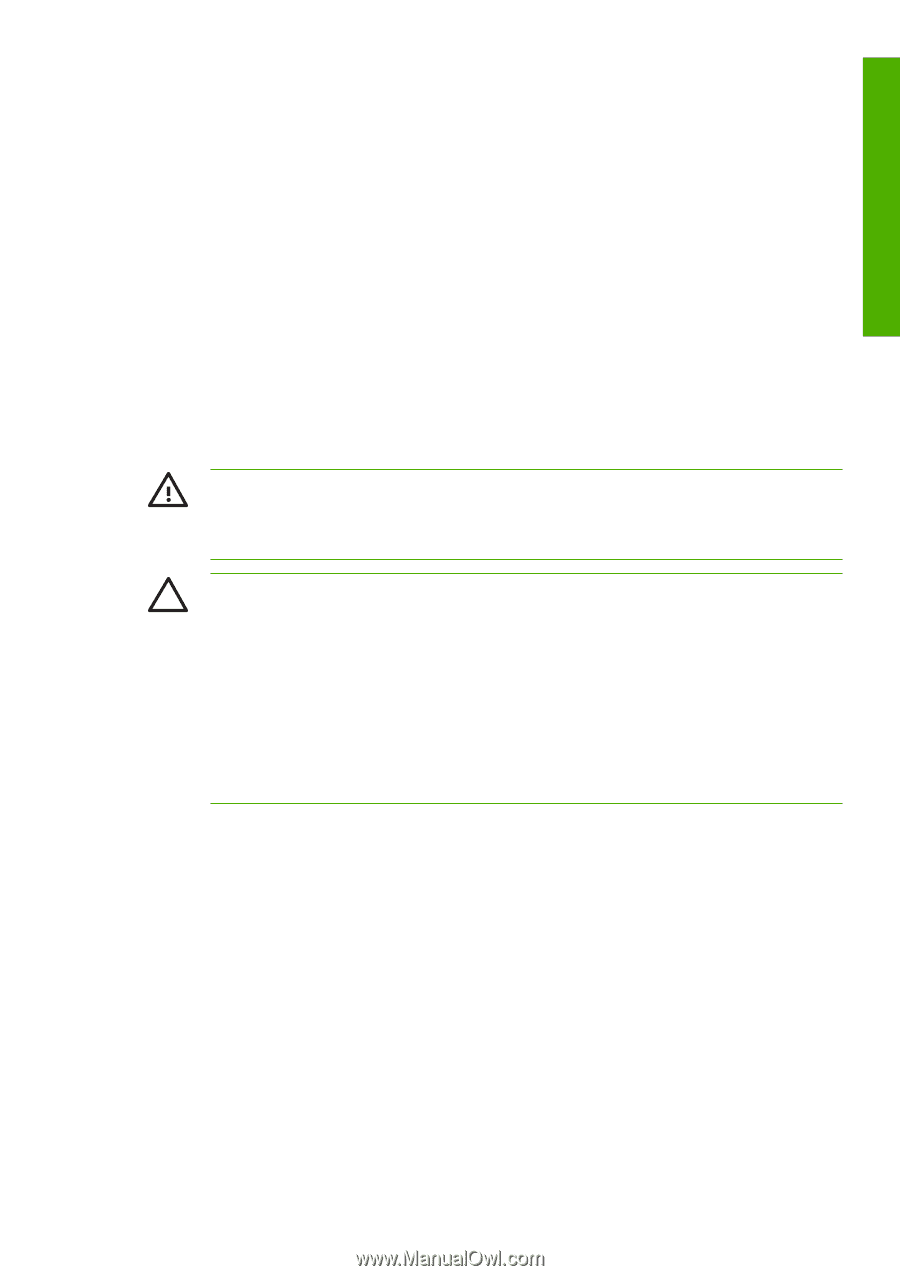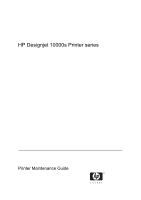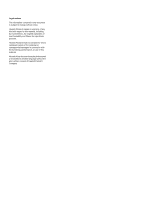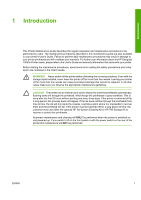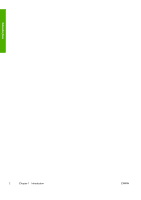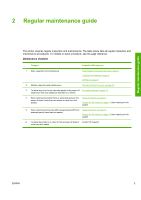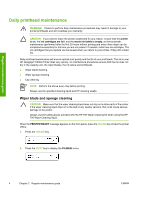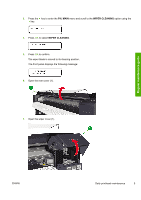HP Designjet 10000s HP Designjet 10000 Series - Printer Maintenance - Page 5
Introduction - printer series
 |
View all HP Designjet 10000s manuals
Add to My Manuals
Save this manual to your list of manuals |
Page 5 highlights
Introduction 1 Introduction This Printer Maintenance Guide describes the regular inspection and maintenance procedures to be performed by users. The maintenance procedures described in this maintenance guide are also available in your printer's User's Guide. Failure to perform daily maintenance procedures may result in damage to your printer printheads and will invalidate your warranty. For further user information about the HP Designjet 10000s Printer series, please refer to the User's Guide and warranty information that came with your printer. Before starting the maintenance procedures, spend some time reading the safety precautions and notes which are contained in the User's Guide. WARNING! Never switch off the printer without following the correct procedures. Even with the storage liquid installed, never leave the printer off for more than four weeks. Leaving your printer off for more than four weeks can cause permanent damage that cannot be repaired. In all other cases make sure you observe the appropriate maintenance guidelines. CAUTION The printer has an internal clock which allows it to wash the printheads automatically, flushing some ink through the printhead, which keeps the printheads in good condition. This is done after the first 20 hours without printing and every three days. If the printer is switched off for a long period, this process does not happen. If the ink does not flow through the printheads from time to time, the ink will dry inside the nozzles, reaching a point where it is impossible to recover them and the printhead will fail. If the printer must be switched off for a long period of time, the customer must use either the optional HP Ink System Cleaning Kit or HP 790 Storage Kit to recover or protect the printheads. Automatic maintenance and cleaning will ONLY be performed when the printer is switched on and powered up. If you switch it off on the front panel or with the power switch on the rear of the printer this maintenance will NOT be performed. ENWW 1