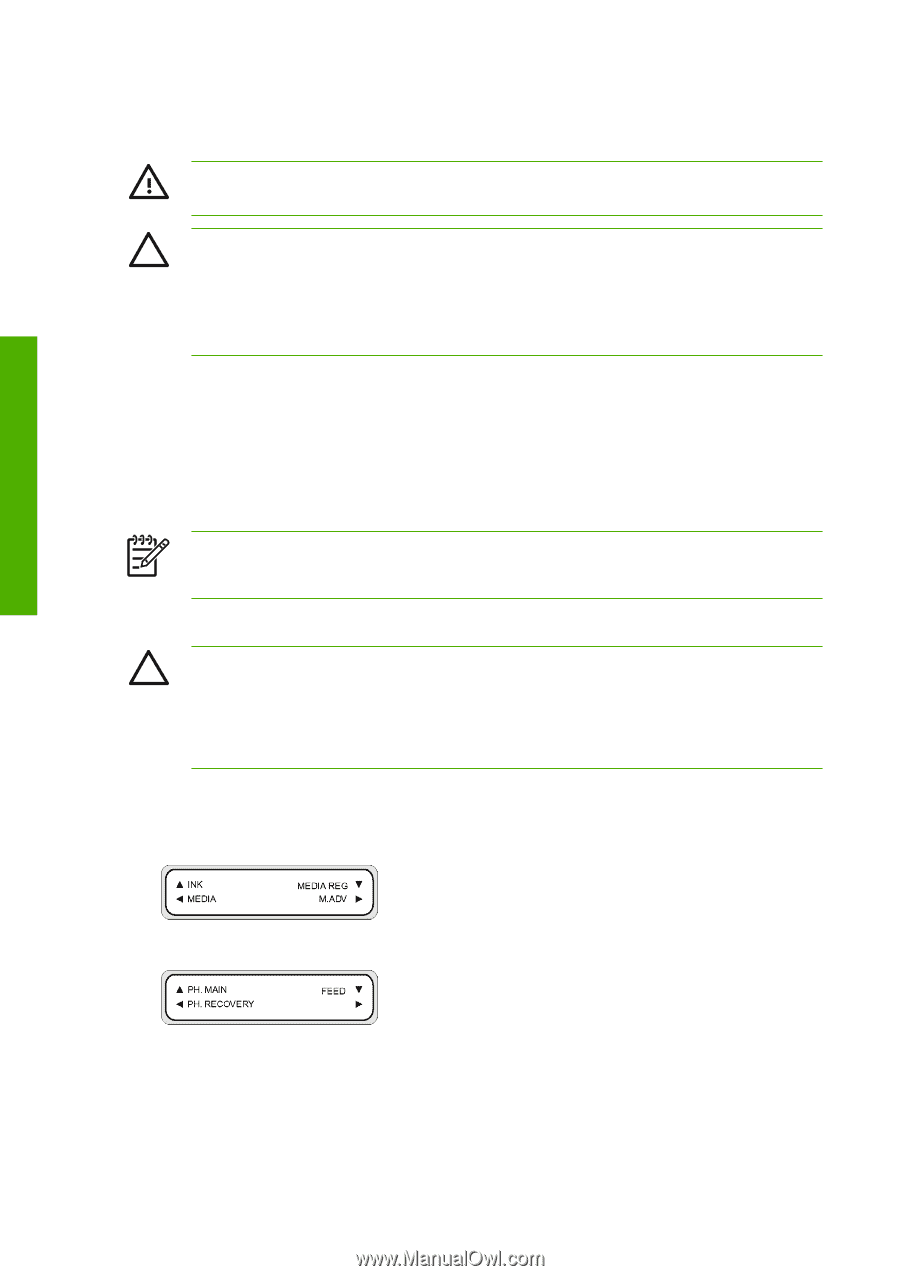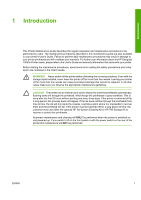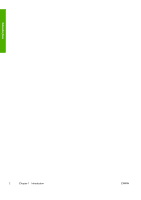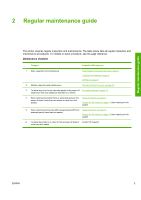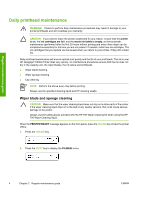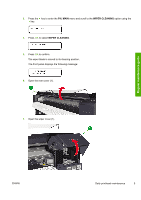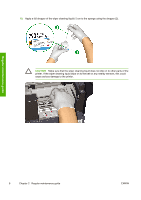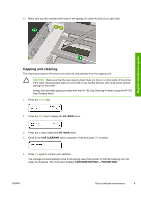HP Designjet 10000s HP Designjet 10000 Series - Printer Maintenance - Page 8
Daily printhead maintenance - cartridges
 |
View all HP Designjet 10000s manuals
Add to My Manuals
Save this manual to your list of manuals |
Page 8 highlights
Regular maintenance guide Daily printhead maintenance WARNING! Failure to perform daily maintenance procedures may result in damage to your printer printheads and will invalidate your warranty. CAUTION If you need to leave the printer unattended for any reason, ensure that the printer is on, the ink cartridges are full, and the waste ink bottle is empty, so that automatic maintenance (performed after the first 20 hours without printing and every three days) can be completed successfully for the time you are not present. If needed, install new ink cartridges. The ink cartridges that you replace can be reused when you return to your printer, if they still contain ink. Daily printhead maintenance will ensure optimal print quality and the life of your printheads. The ink in your HP Designjet 10000s Printer dries very quickly, so maintenance procedures ensure that the ink does not dry in the capping unit, the wiper blades, the ink tubes and printheads. ● Wiper blade cleaning ● Wiper sponge cleaning ● Cap cleaning NOTE Perform the above every day before printing. Always use the specified cleaning liquid and HP cleaning swabs. Wiper blade and sponge cleaning CAUTION Make sure that the wiper cleaning liquid does not drip on to other parts of the printer. If the wiper cleaning liquid drips on to the belt or any nearby sensors, this could cause serious damage to the printer. Always use the safety gloves provided with the HP 790 Wiper Cleaning Kit when using the HP 790 Wiper Cleaning liquid. When the PRINTER READY message appears on the front panel, press the ONLINE key to take the printer offline. 1. Press the ONLINE key. 2. Press the SHIFT key to display the PH.MAIN menu. 4 Chapter 2 Regular maintenance guide ENWW