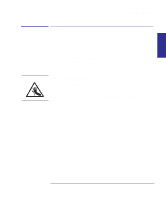HP Designjet 350c HP Designjet 330 and 350C Plotters - Users Guide - Page 53
from step 4 - error lights
 |
View all HP Designjet 350c manuals
Add to My Manuals
Save this manual to your list of manuals |
Page 53 highlights
Working with media Loading sheet media 8 The plotter takes about a minute to check the alignment. While it's doing this, the Ready light on the front panel flashes. Ready MEDIA 2 Wait until ... either the Ready light stops flashing, but stays on: or the Load Media lights starts flashing: Load Media Ready or the Error and Load Media lights start flashing: Load Media Error Alignment good - ready to plot! Alignment close. Either realign the sheet manually, as explained in the next section, or press Cancel to start again from step 4 on page 2-11. * Alignment bad. The plotter has rejected the sheet. Simply remove it and start again from step 4 on page 2-11. (There's no need to press any key.) * There is another reason why these two lights may flash: the sheet may be an invalid size. For supported media sizes, see page 10-3. With very small supported sizes (B/A3-loaded in landscape or A/A4-size loaded in any orientation), there's no middle option above: unless the alignment is good, you have to remove the sheet and start again. 2-13