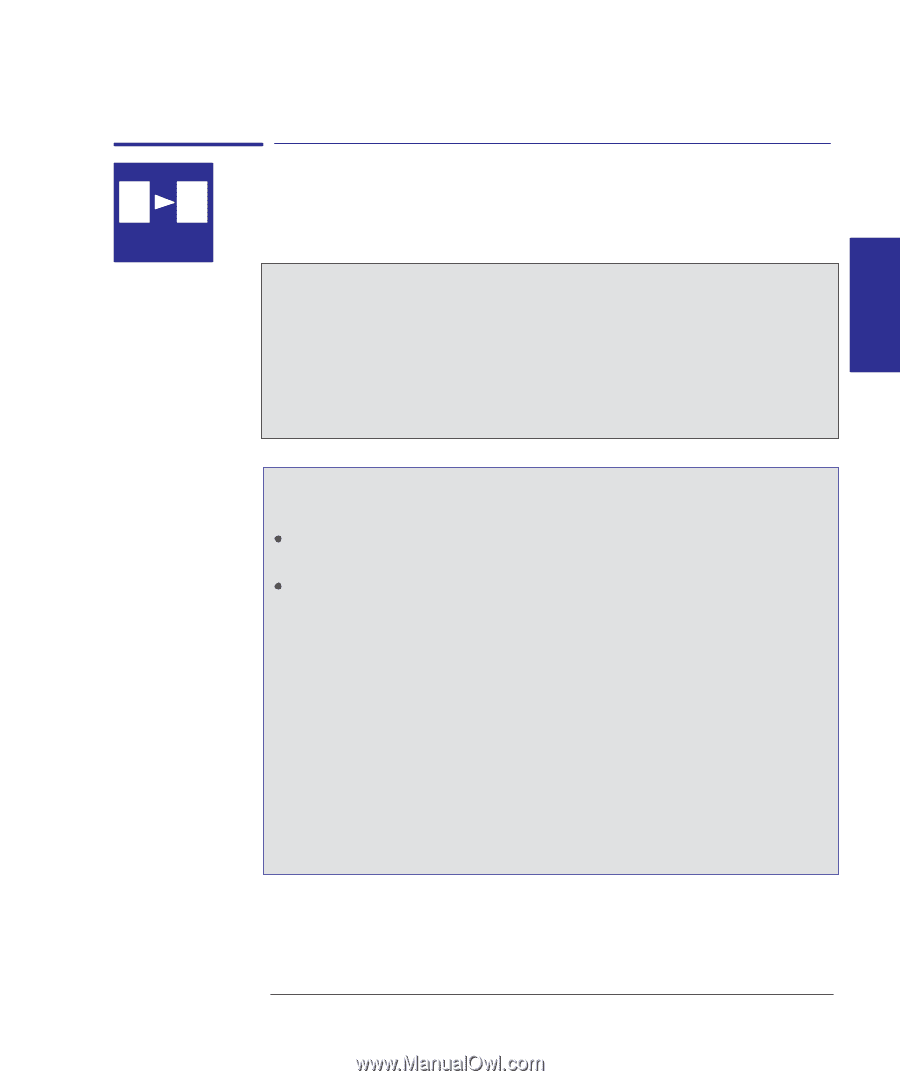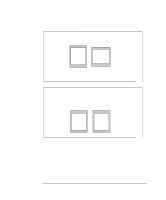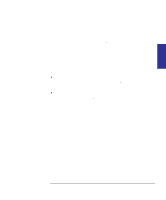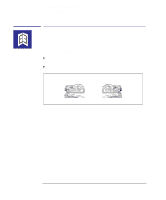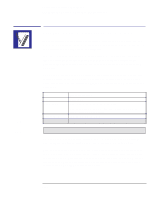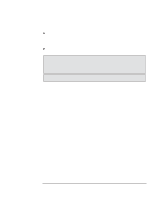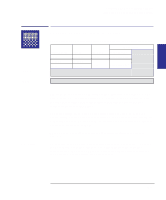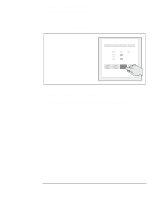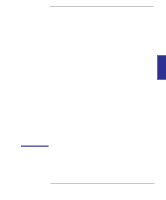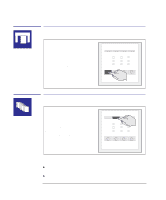HP Designjet 350c HP Designjet 330 and 350C Plotters - Users Guide - Page 85
To switch from color to monochrome
 |
View all HP Designjet 350c manuals
Add to My Manuals
Save this manual to your list of manuals |
Page 85 highlights
Controlling your plot's appearance Printing color drawings in monochrome PLOT 3 APPEARANCE AA 330 350C Printing color drawings in monochrome You can successfully print color drawings in monochrome with either the HP DesignJet 330 or the HP DesignJet 350C. If you send a color file to the HP DesignJet 330 and your software settings are for printing in color, the plotter will automatically convert the plot to grayscale. However, if your plotter is set to Use settings from software (the default) in the Setup Sheet Pen Settings (see page 3-12), you will have no control over the grayscale levels used. If you want to control these yourself, you must select Use settings from tables below and set them in the Setup Sheet, as described on page 3-12. The default setting with the HP DesignJet 350C is to print color as color. However, you may want to print a color drawing in monochrome, for example: because you want a draft where color is not important, for example to check that the plot is not going to be clipped, because you want a version for photocopying in monochrome. To switch from color to monochrome With the HP DesignJet 350C, if your application or software driver has a color/mono setting, use this, since the Setup Sheet setting is normally overridden by software. If not, you can set the plotter to print in monochrome by selecting Print color as grayscale in the Color/Mono section of the Setup Sheet. You can force a color plot to monochrome, regardless of the application/driver setting (except with the supplied Windows driver), by additionally setting the Pen Settings to Use settings from tables below (see page 3-12). The Setup Sheet setting also impacts the plotter's internal demonstration plots. Note that if there is no color information in your plot file, the plotter will print only a black and white plot, not grayscale. 3-13