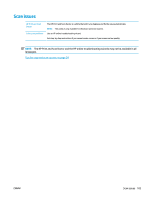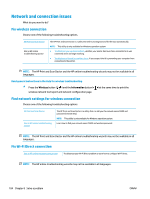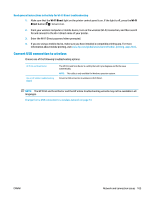HP DeskJet GT 5820 User Guide - Page 107
Clean Printheads, Clean, All Settings, Information and Support, Applications, Align
 |
View all HP DeskJet GT 5820 manuals
Add to My Manuals
Save this manual to your list of manuals |
Page 107 highlights
4. Click Clean Printheads. 5. Click Clean, and follow the on-screen instructions. 6. Click All Settings to return to the Information and Support pane. To align the printheads (cartridges) (OS X) 1. Load Letter or A4 plain, white paper in the paper tray. 2. Open HP Utility. NOTE: HP Utility is located in the Applications/HP folder. 3. Select the HP DeskJet GT 5820 series from the list of devices at the left of the window. 4. Click Align. 5. Click Align and follow the onscreen instructions. 6. Click All Settings to return to the Information and Support pane. ENWW Printing issues 101

4.
Click
Clean Printheads
.
5.
Click
Clean
, and follow the on-screen instructions.
6.
Click
All Settings
to return to the
Information and Support
pane.
To align the printheads (cartridges) (OS X)
1.
Load Letter or A4 plain, white paper in the paper tray.
2.
Open HP Utility.
NOTE:
HP Utility is located in the
Applications
/
HP
folder.
3.
Select the HP DeskJet GT 5820 series from the list of devices at the left of the window.
4.
Click
Align
.
5.
Click
Align
and follow the onscreen instructions.
6.
Click
All Settings
to return to the
Information and Support
pane.
ENWW
Printing issues
101