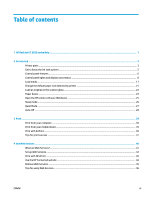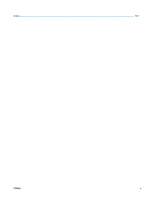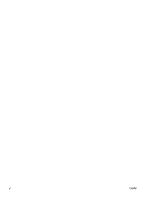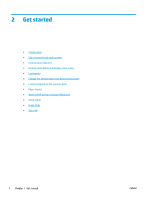Table of contents
1
HP DeskJet GT 5820 series Help
......................................................................................................................
1
2
Get started
....................................................................................................................................................
2
Printer parts
...........................................................................................................................................................
3
Get to know the ink tank system
...........................................................................................................................
5
Control panel features
...........................................................................................................................................
6
Control panel lights and display icons status
.......................................................................................................
8
Load media
..........................................................................................................................................................
17
Change the default paper size detected by printer
.............................................................................................
21
Load an original on the scanner glass
.................................................................................................................
22
Paper basics
.........................................................................................................................................................
23
Open the HP printer software (Windows)
............................................................................................................
25
Sleep mode
..........................................................................................................................................................
26
Quiet Mode
...........................................................................................................................................................
27
Auto-Off
...............................................................................................................................................................
28
3
Print
...........................................................................................................................................................
29
Print from your computer
....................................................................................................................................
30
Print from your mobile device
.............................................................................................................................
35
Print with AirPrint
................................................................................................................................................
36
Tips for print success
...........................................................................................................................................
37
4
Use Web Services
.........................................................................................................................................
40
What are Web Services?
.......................................................................................................................................
41
Set up Web Services
.............................................................................................................................................
42
Print with HP ePrint
.............................................................................................................................................
43
Use the HP Connected website
............................................................................................................................
44
Remove Web Services
..........................................................................................................................................
45
Tips for using Web Services
.................................................................................................................................
46
ENWW
iii